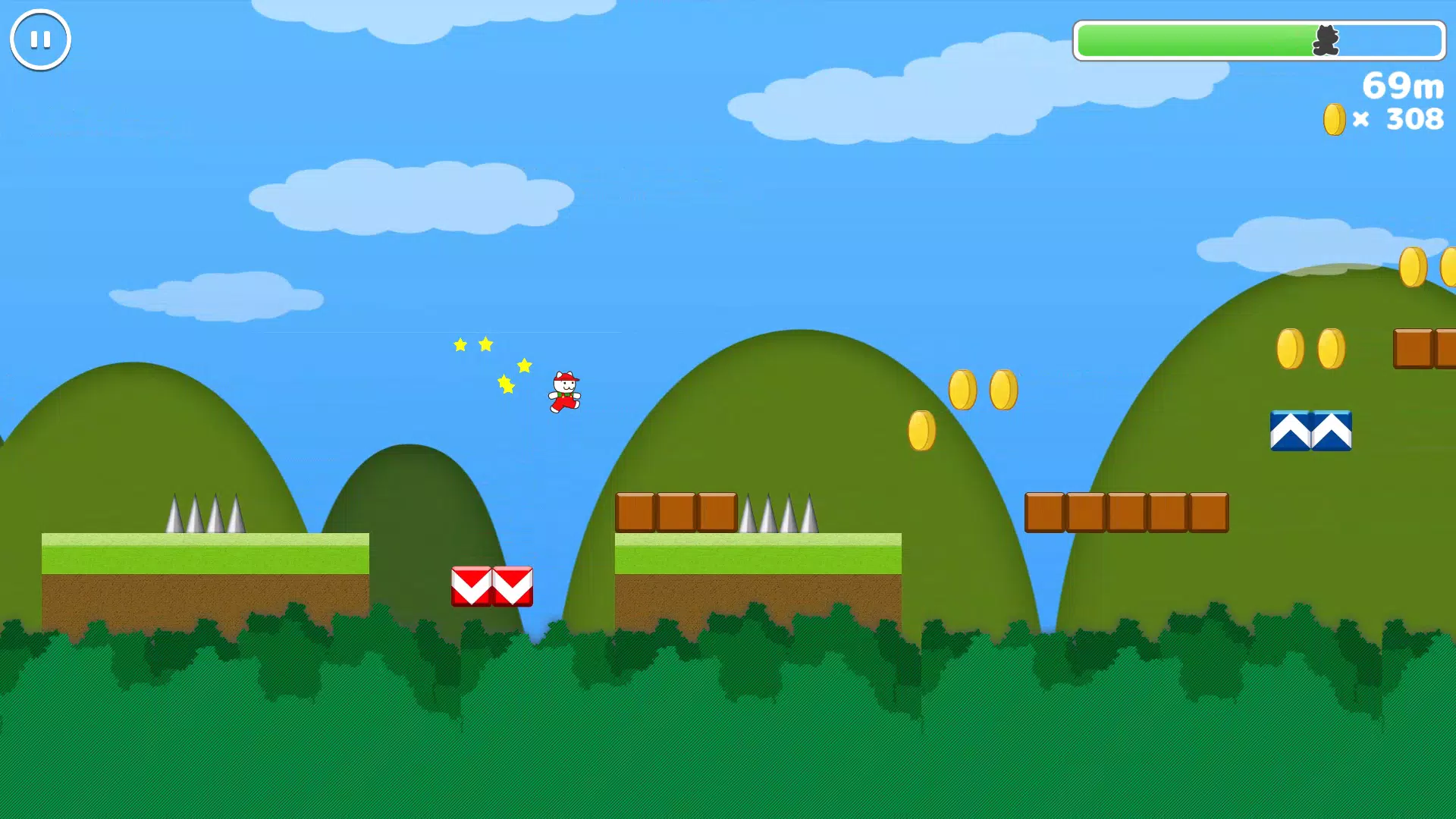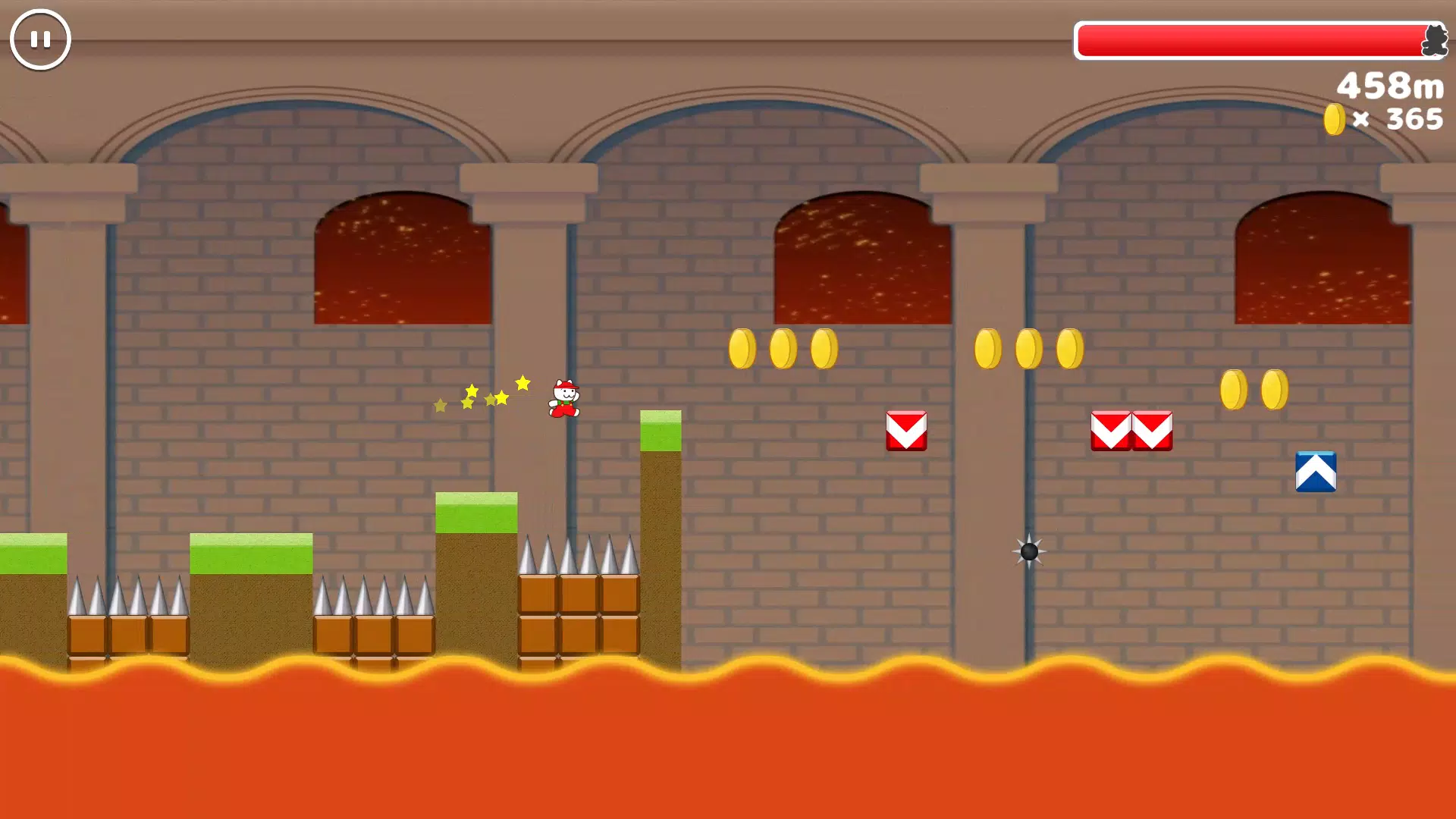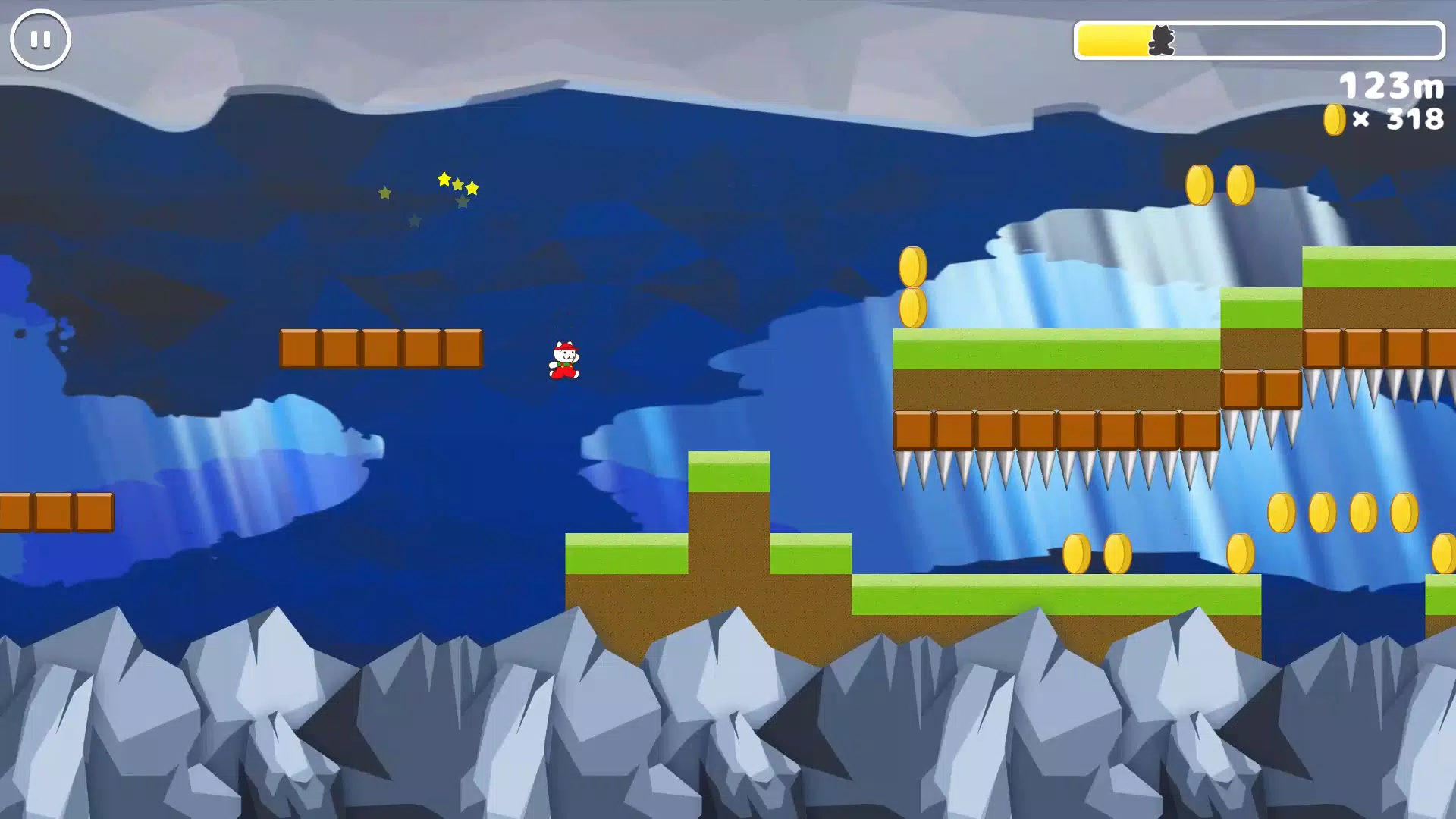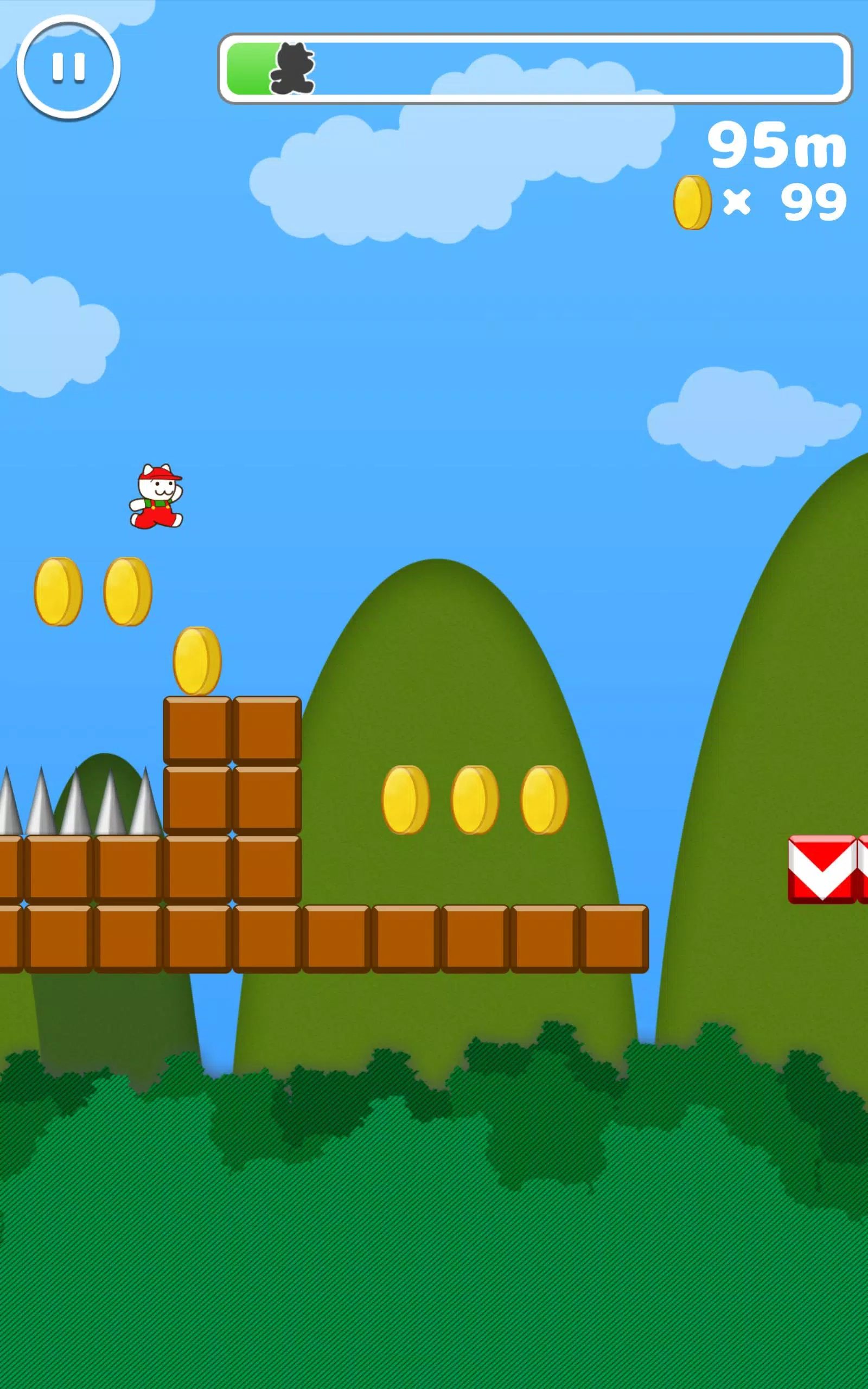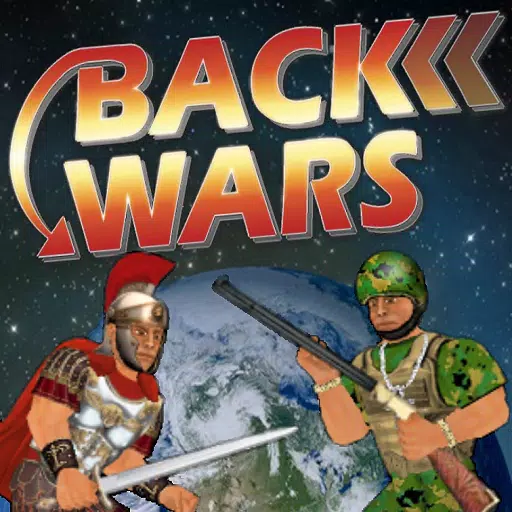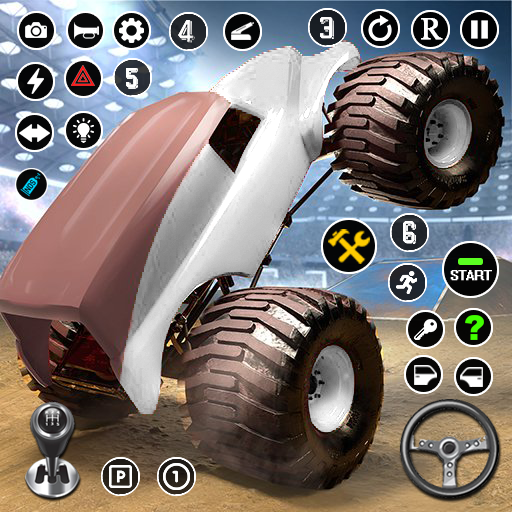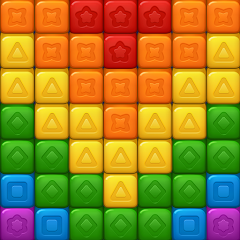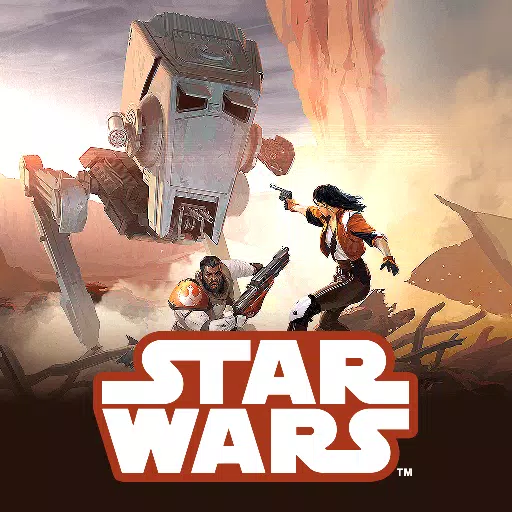Master the art of effortless web translation with Google Chrome! This guide provides a step-by-step walkthrough to efficiently translate web pages, selected text, and customize your translation settings. Conquer language barriers and browse multilingual websites with ease.
Step 1: Locate and click the More tools menu in the upper right corner of your Google Chrome browser (usually represented by three vertical dots or three horizontal lines).

Step 2: Select "Settings" to access the browser's settings page.

Step 3: Use the search bar at the top of the settings page. Enter "Translate" or "Language" to quickly find the relevant settings.

Step 4: Locate and click the "Languages" or "Translate" option.
Step 5: In the language settings, you'll find a dropdown menu listing the languages supported by your browser. Click "Add languages" or review your existing languages.

Step 6: Crucially, ensure the "Offer to translate pages that aren't in your language" option is enabled. This will prompt you to translate pages in languages other than your browser's default.
By following these simple steps, you'll unlock Google Chrome's powerful translation capabilities for a seamless multilingual browsing experience.


 Download
Download