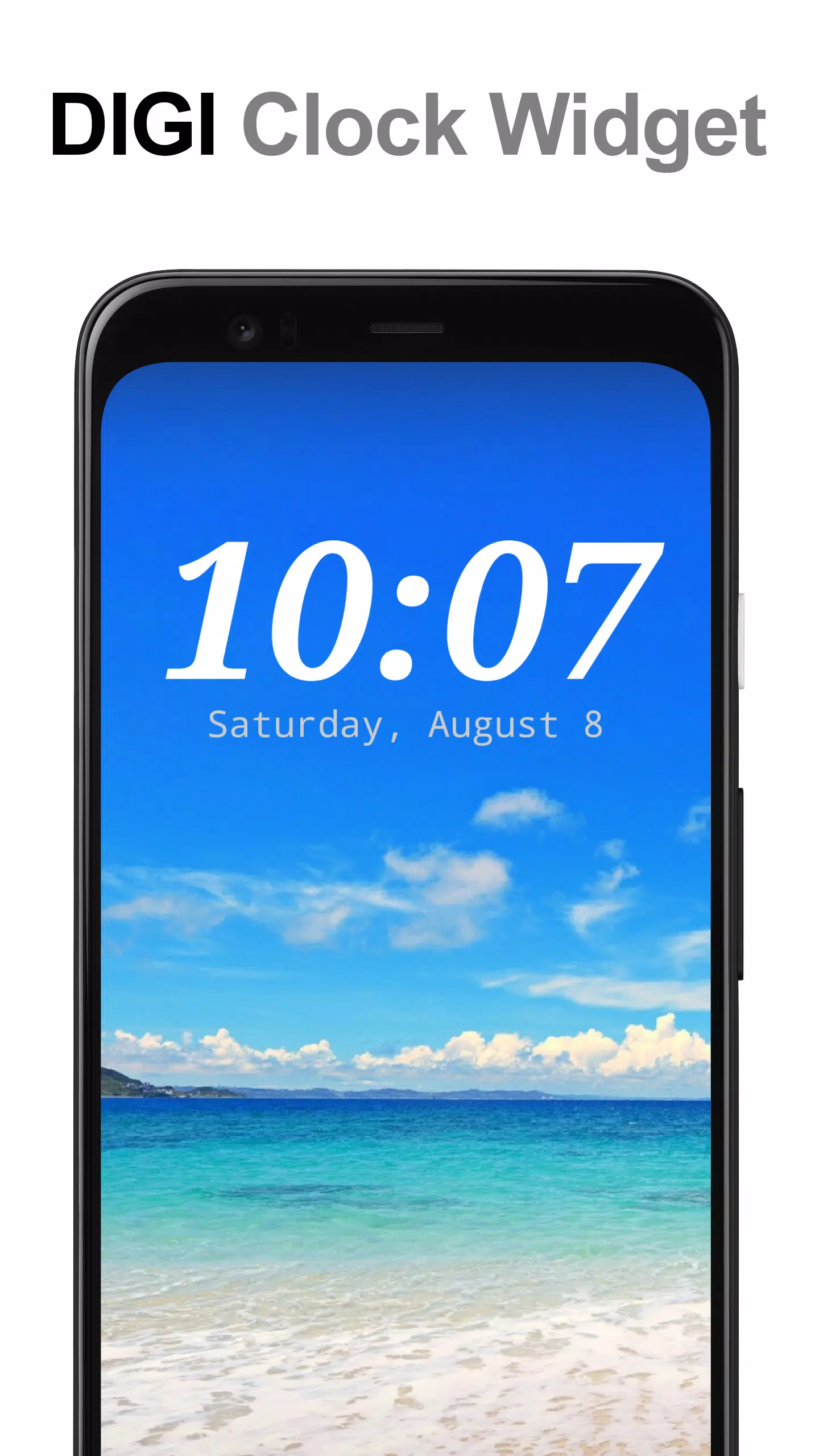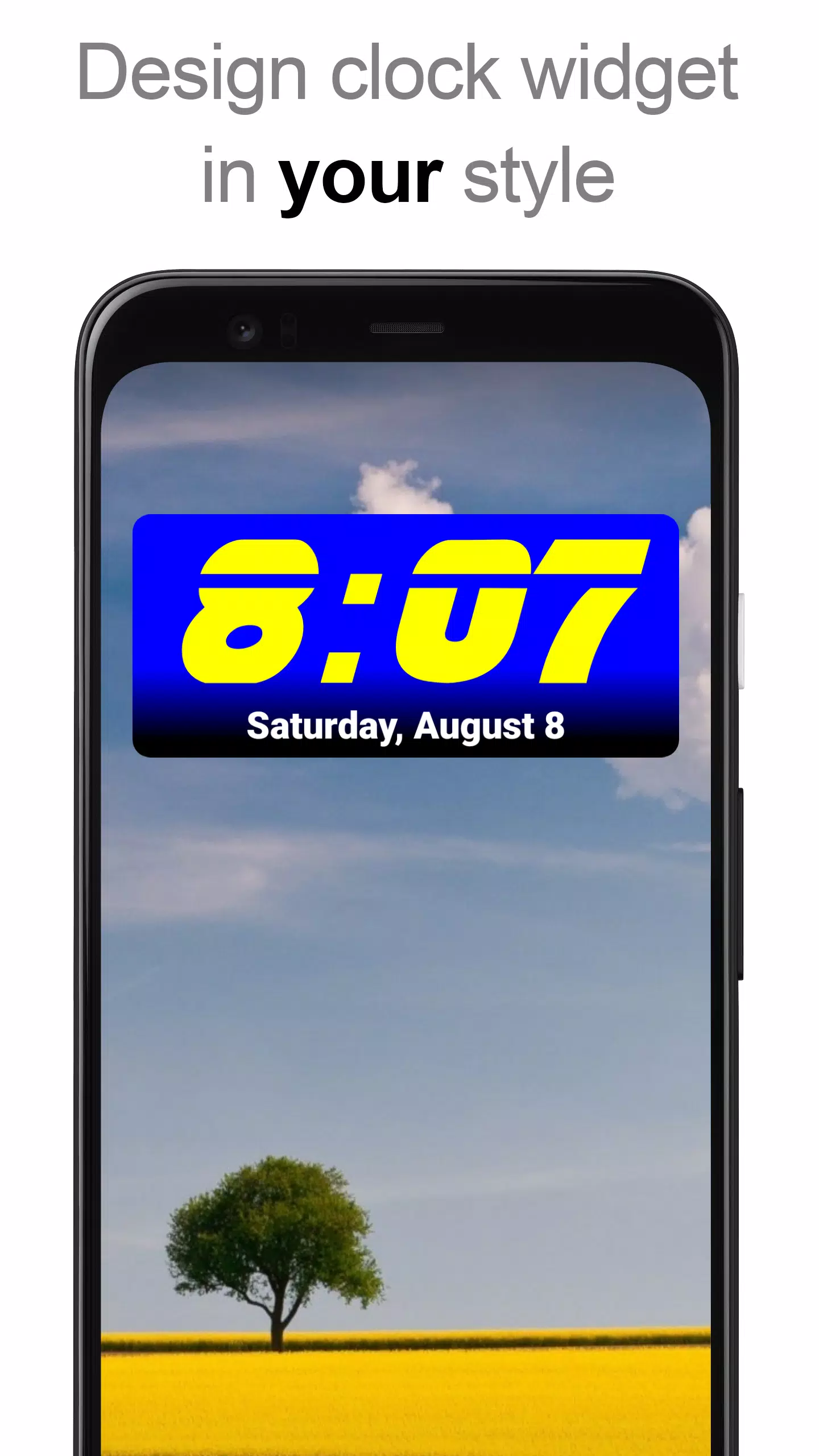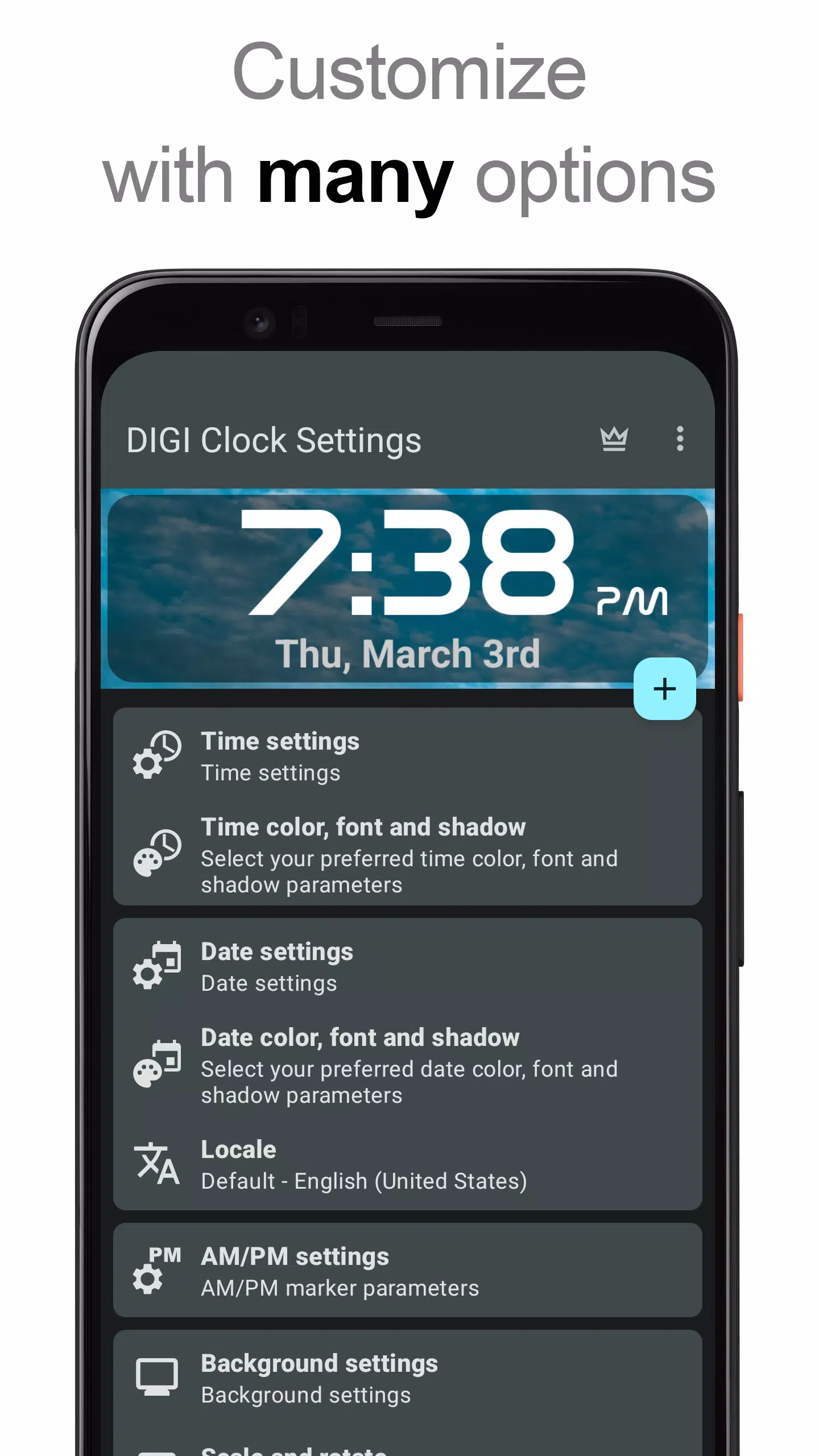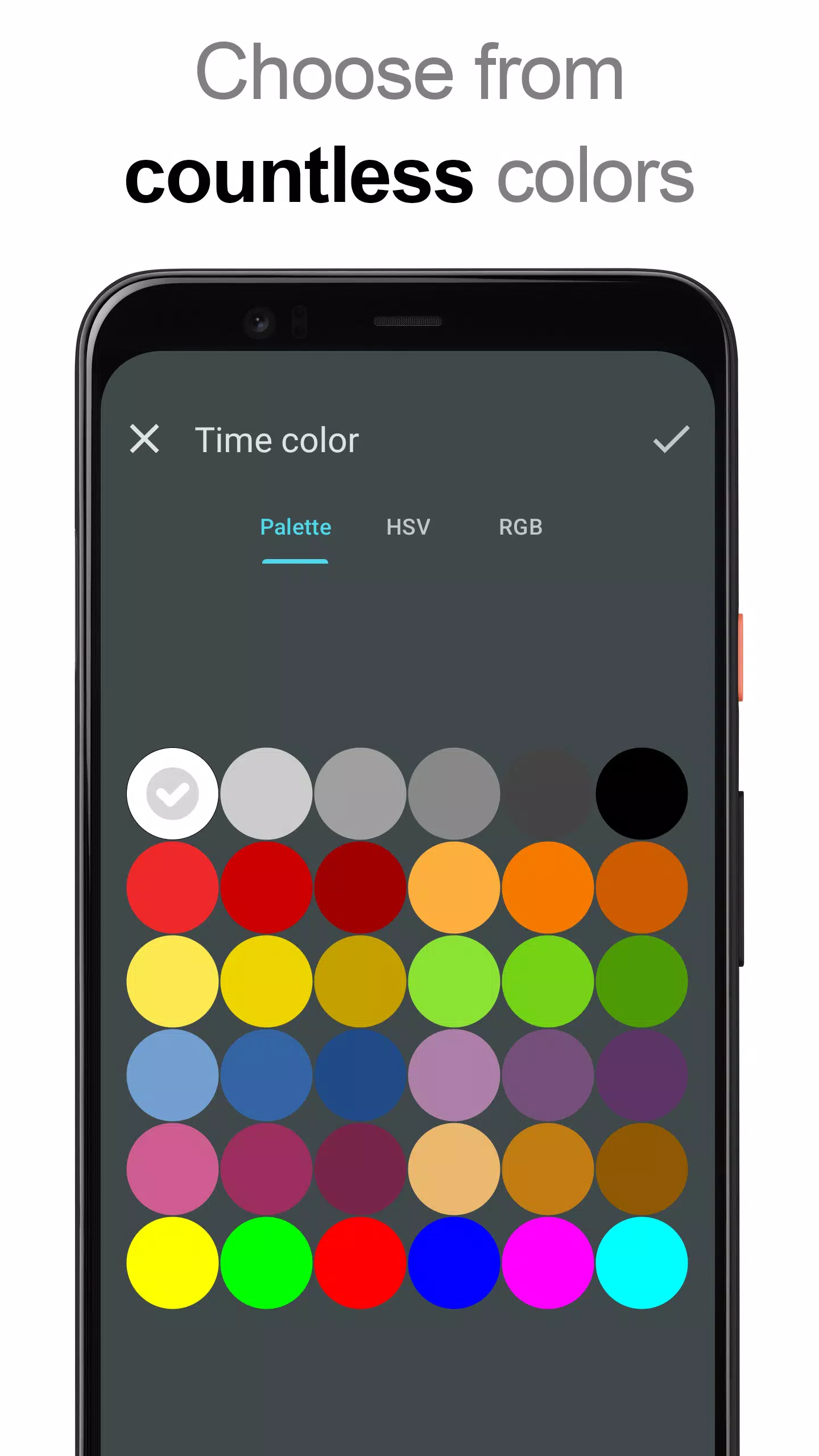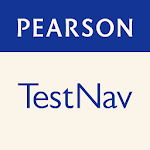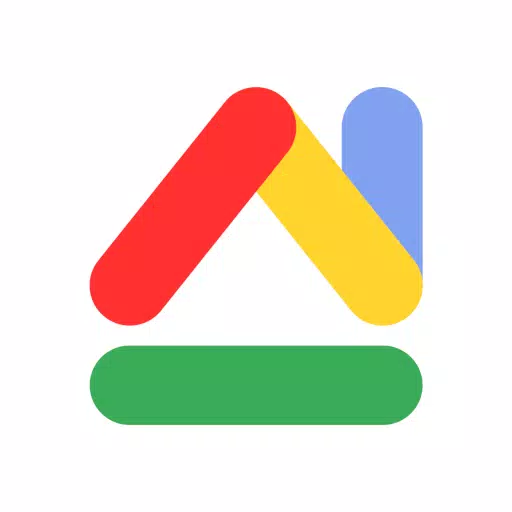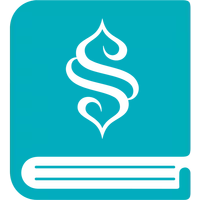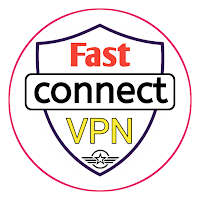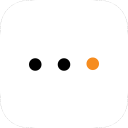The **DIGI Clock Widget** is a versatile and highly customizable set of free digital time and date widgets designed for your Home screen. Available in various sizes to suit different devices, including smartphones and tablets, this widget ensures you can personalize your device's interface to your liking.
**Widget Sizes Include:**
- 2x1 widget - perfect for a small, compact display
- 4x1 and 5x1 widgets - wider options, with the ability to show seconds
- 4x2 widget - for those who prefer a larger display
- 5x2 and 6x3 widgets - ideal for tablet users
**Customization Features:**
- Widget preview during setup, allowing you to see your changes in real-time
- Customizable widget click actions: choose to launch the alarm app, access widget settings, or open any other installed application with a tap
- Select your preferred colors for both time and date displays
- Shadow effect with customizable color
- Outlines for a more defined look
- Locale preferences to set the date output in your preferred language
- A wide array of date formats, plus the option to create your own custom date format
- Option to show or hide AM/PM indicators
- Choice between 12-hour and 24-hour time formats
- Alarm icon display
- Option to show time with seconds on 4x1 and 5x1 widgets
- Customizable widget background with selectable color and opacity, ranging from 0% (fully transparent) to 100% (completely opaque)
- Background options include single color, two-color gradient, or your own photo
- Over 40 fonts available for time and date, with hundreds more available for download, plus the ability to use your favorite font file from your device
- Compatibility with Android 11
- Tablet-friendly design
**How to Use DIGI Clock Widget:**
Adding the DIGI Clock Widget to your Home screen is easy:
- Press the plus (+) button below the widget preview when available.
- Select the desired widget size.
- Add the widget to your Home screen from the shown dialog.
Alternatively, you can add the widget manually:
- Long press an empty space on your Home screen.
- Click “Widgets” from the options that appear.
- Scroll down until you find "DIGI Clock".
- Touch and hold the desired widget's icon, slide your finger to where you want to place it, and lift your finger to set it.
Please note that these instructions may vary slightly depending on your device or manufacturer. If "DIGI Clock" does not appear in your list of widgets, try restarting your device.
**NOTICE:**
To prevent time freezing issues, ensure you exclude the DIGI Clock Widget from any task killers on your device.
Thank you for choosing DIGI Clock Widget! Enjoy the flexibility and style it brings to your Home screen.


 Download
Download