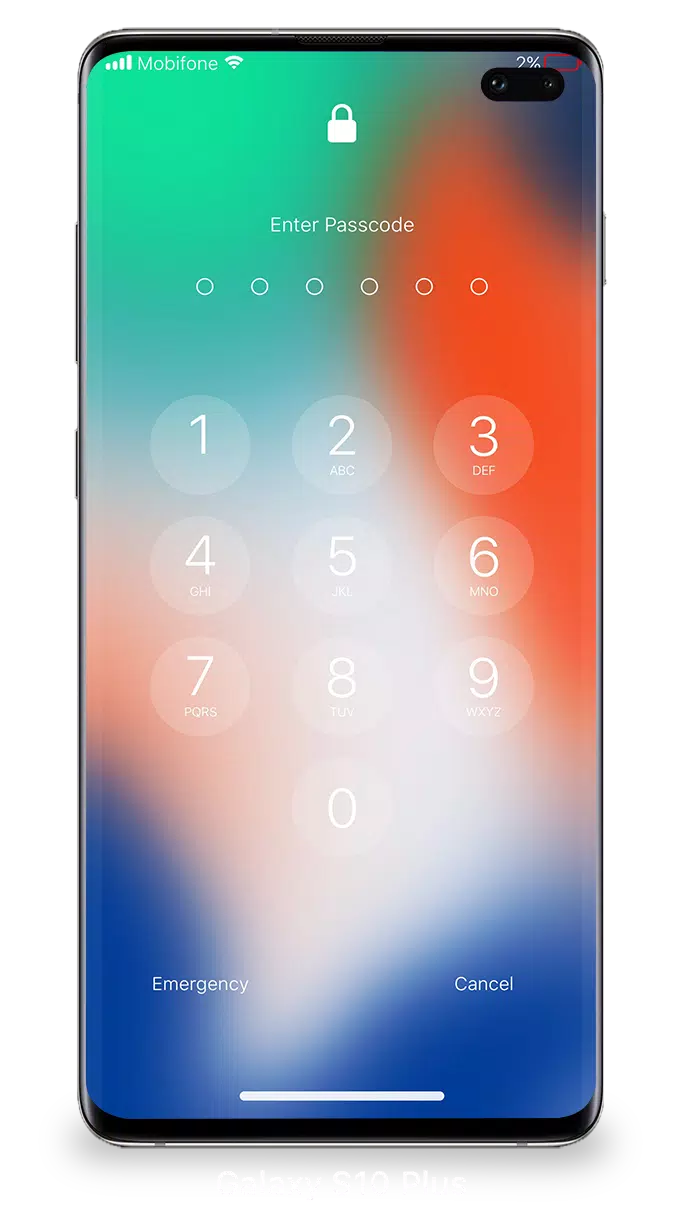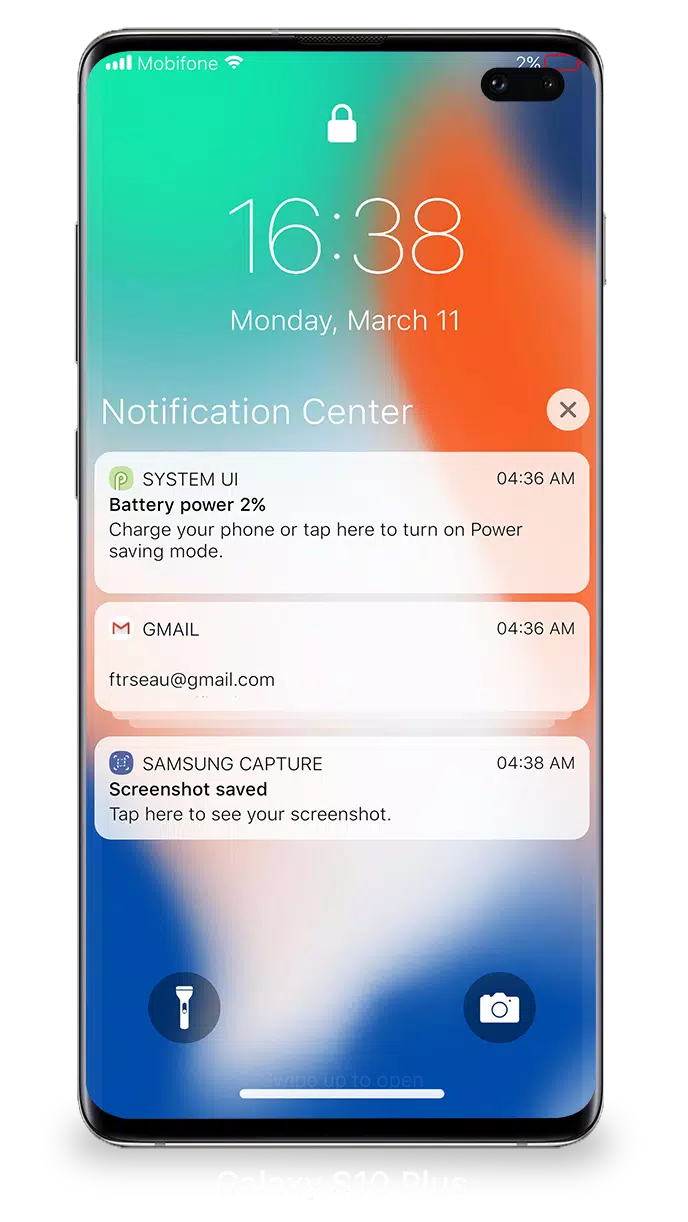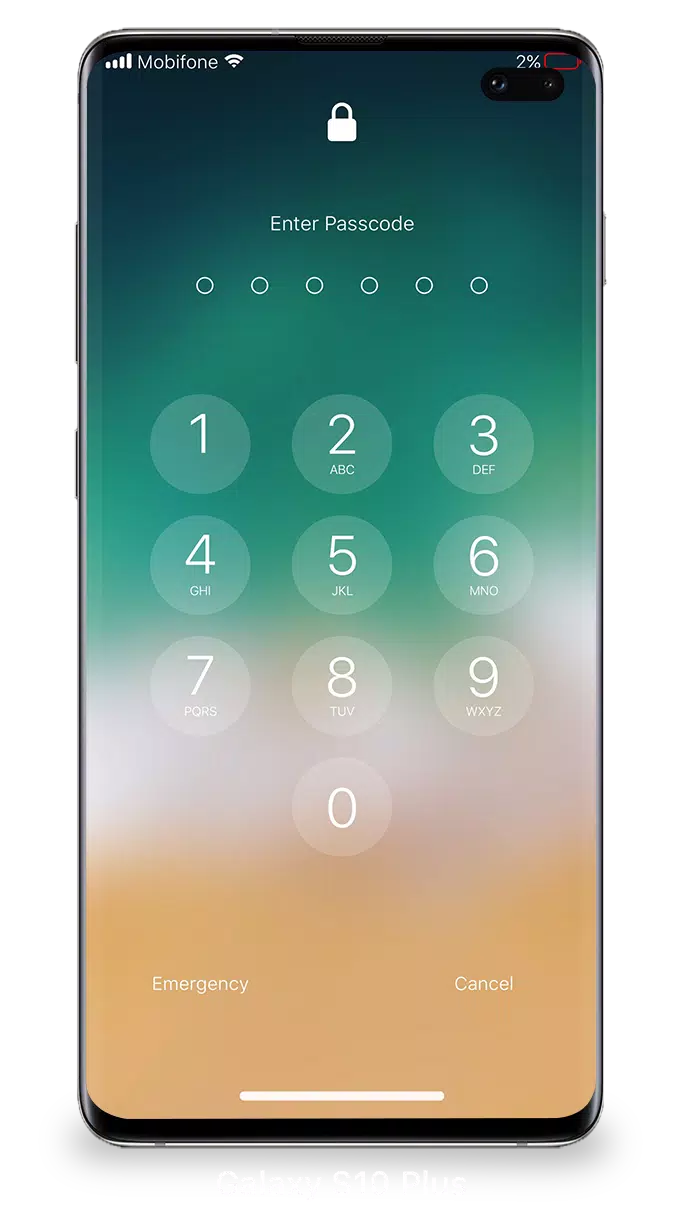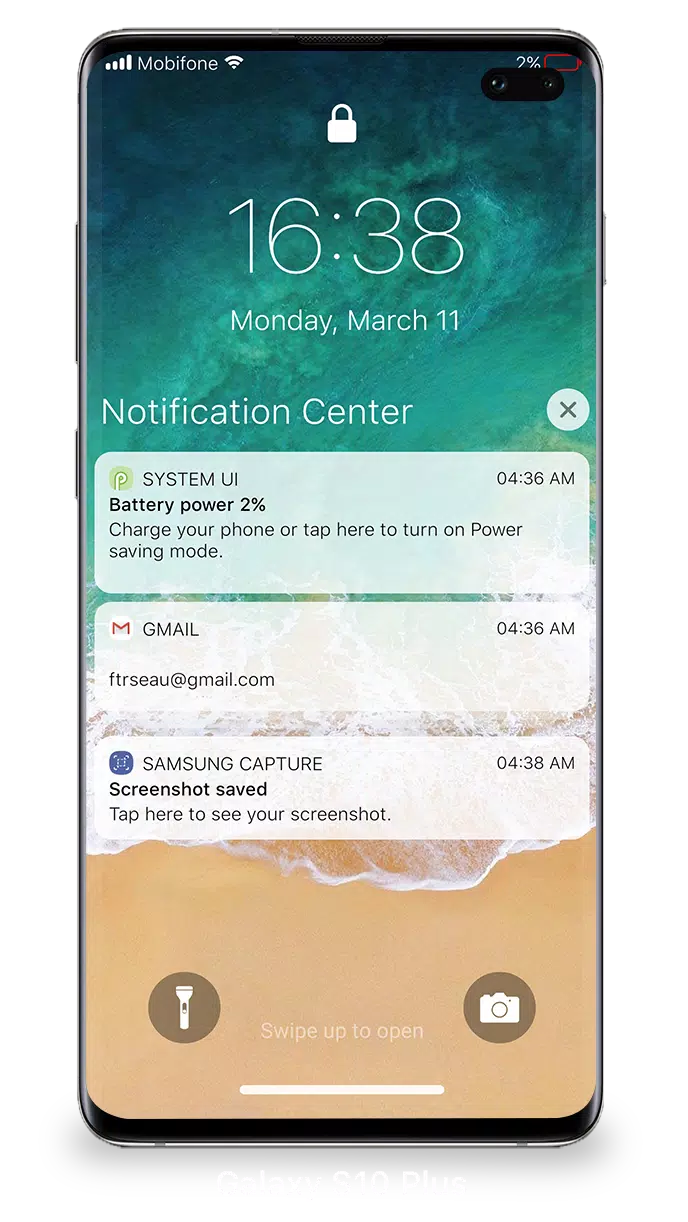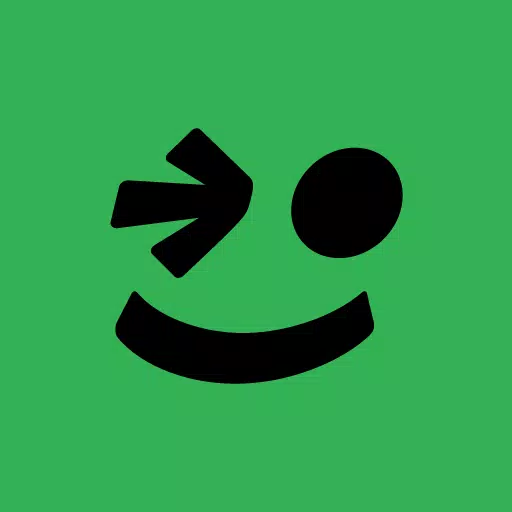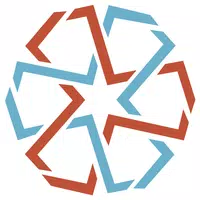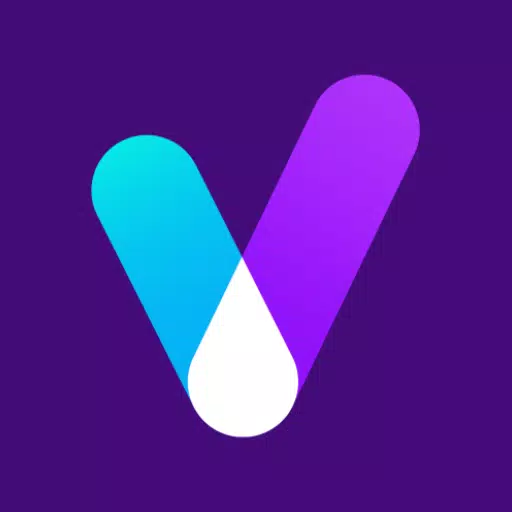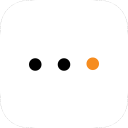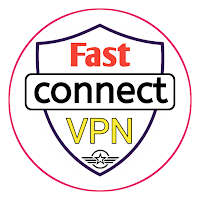Navigating your notifications has never been easier with the Lock Screen & Notifications feature on iOS 15. You can effortlessly view and manage multiple notifications at once, enhancing your user experience.
To access your notifications, simply turn on your phone to view them directly from the Lock screen. Here's what you can do from the Lock Screen & Notifications on iOS 15:
- Tap on a single notification or a group of notifications to see all notifications from a particular app.
- Swipe left over notifications to manage, view, or clear them as needed.
- Manage alert settings for specific apps to customize your notification experience.
Protecting your data is crucial, and setting up a passcode is a simple way to enhance your device's security. Here's how to set up a passcode:
- Open the Lock Screen & Notification app on your phone.
- Select the Passcode option.
- Enable Passcode and enter a six-digit passcode.
- Re-enter your passcode to confirm and activate it.
To ensure that Lock Screen & Notifications on iOS 15 functions optimally, you'll need to grant certain permissions:
- CAMERA: Allows you to access the camera directly from your phone.
- READ_PHONE_STATE: Enables the lock screen to be turned off during calls.
- NOTIFICATION ACCESS: Grants access to notifications on your phone.
- READ/WRITE_EXTERNAL_STORAGE: Permits the download of additional wallpapers.
- DRAW OVER SCREEN: Allows the Lock Screen & Notification feature to appear over other apps.
For a detailed guide on how to use Lock Screen & Notifications on iOS 15, check out this tutorial: https://youtu.be/HS-L0jAF0Vw

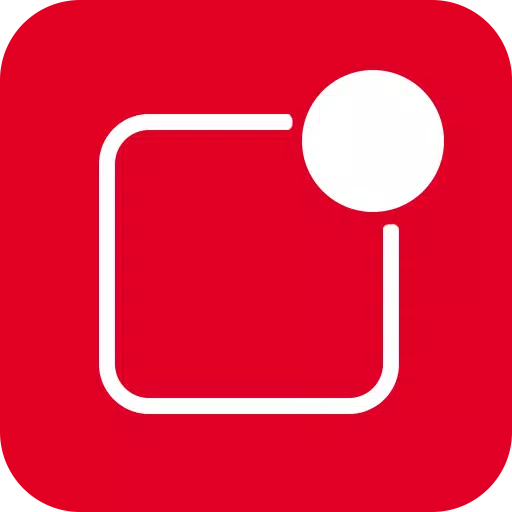
 Download
Download