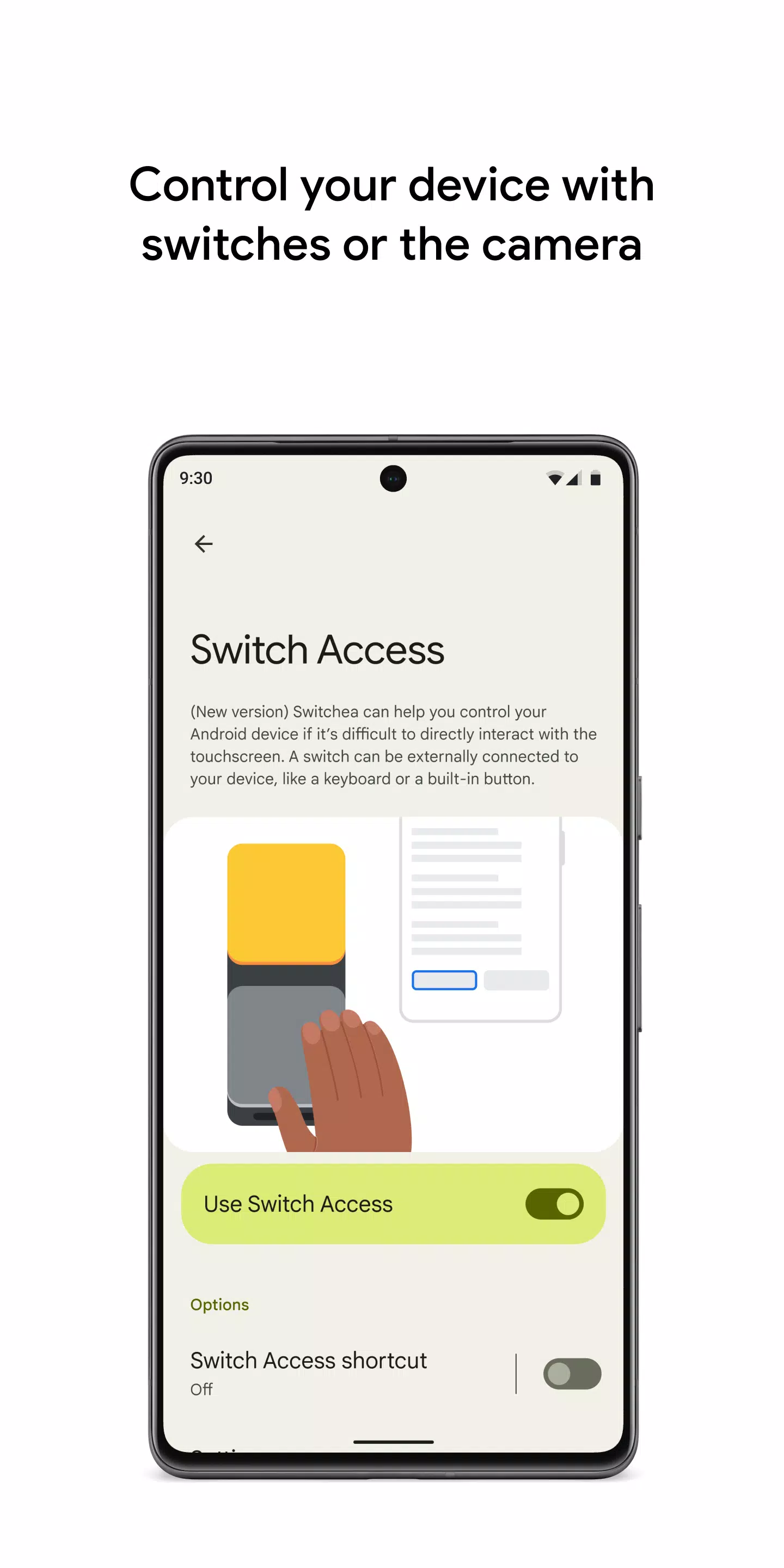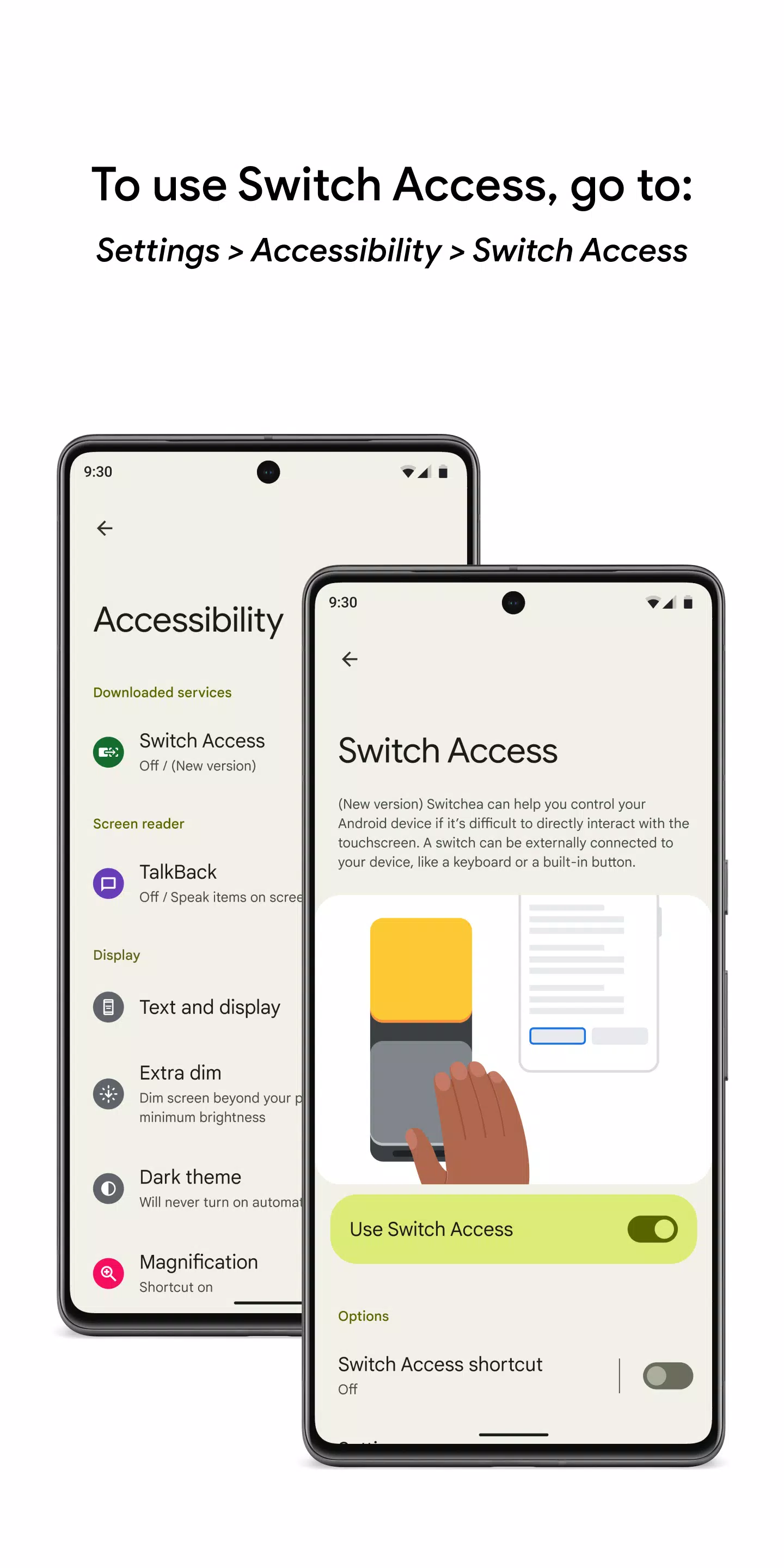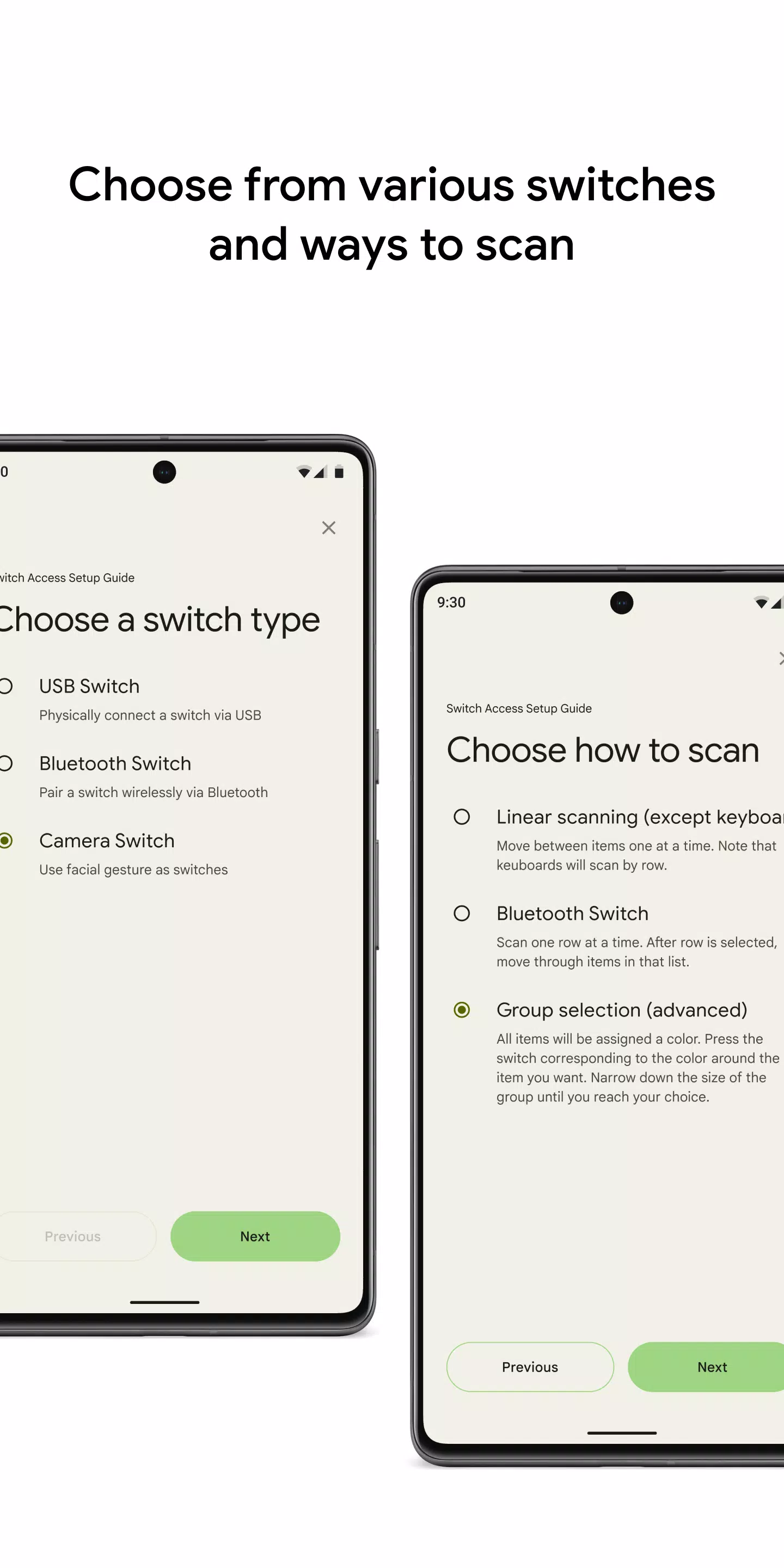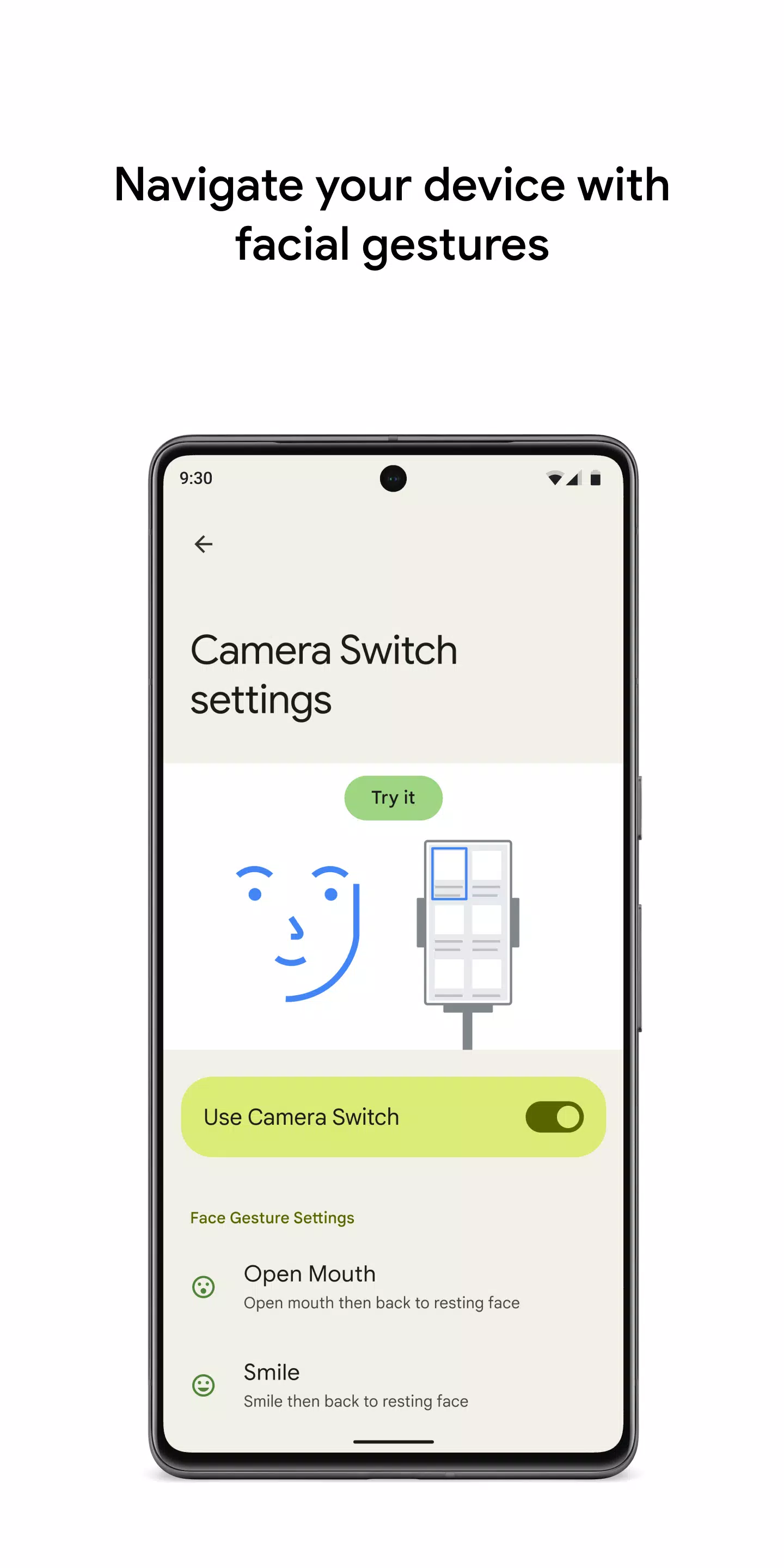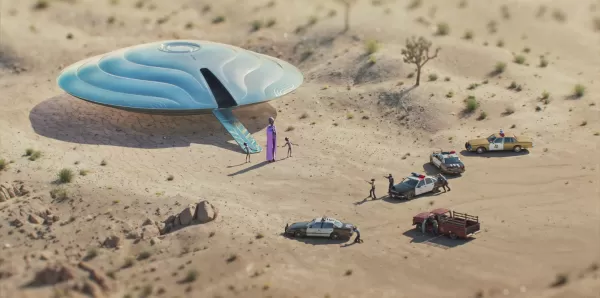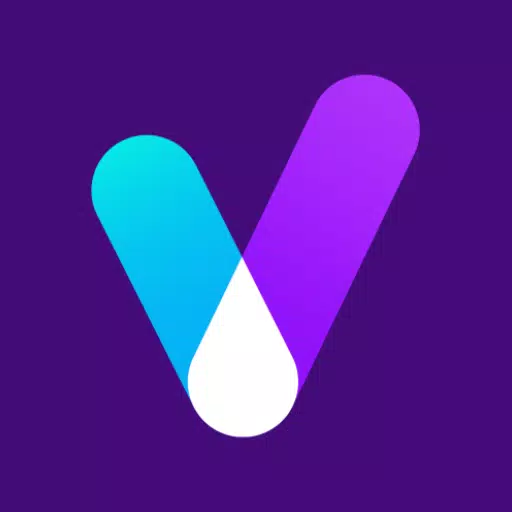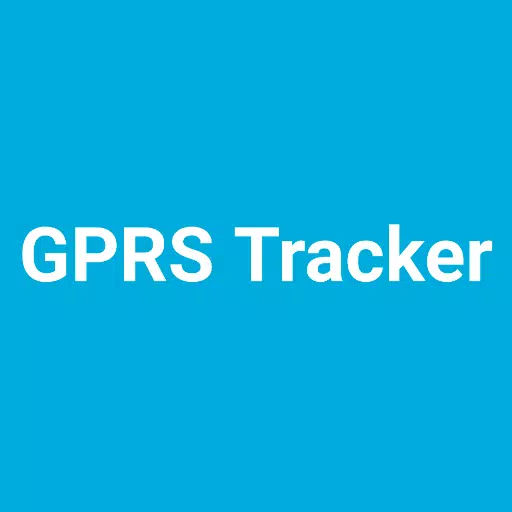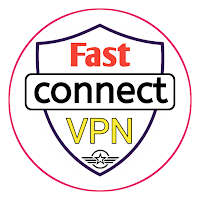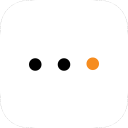Control your device with switches or the front camera, enhancing accessibility and ease of use for everyone. Whether you're using physical switches or leveraging the front camera for facial gestures, you can effortlessly manage your phone or tablet.
Switch Access enables you to interact with your Android device using one or more switches instead of the touchscreen. This feature is particularly beneficial if you are unable to interact directly with your device.
To get started:
- Open your device's Settings app.
- Tap Accessibility > Switch Access.
Set up a switch
Switch Access scans the items on your screen, highlighting each item until you make a selection. You have several options for switches:
Physical switches
- USB or Bluetooth switches, such as buttons or keyboards.
- On-device switches, like volume buttons.
Camera switches
- Use facial gestures like opening your mouth, smiling, or raising your eyebrows.
- Look left, right, or up to navigate.
Scan your device
Once your switch is set up, you can scan and interact with items on the screen using various methods:
- Linear scanning: Move between items one at a time.
- Row-column scanning: Scan one row at a time, then move through items in that list.
- Point scanning: Use moving lines to select a specific horizontal and vertical location, then press "Select".
- Group selection: Assign switches to different color groupings. Items on the screen are assigned colors, and you press the switch corresponding to the color around the item you want, narrowing down until you reach your choice.
Use the menus
When an element is selected, a menu appears with available interactions such as select, scroll, copy, paste, and more. Additionally, a menu at the top of the screen helps you navigate your device, allowing you to open notifications, go to the home screen, adjust the volume, and more.
Navigate with Camera Switches
Camera Switches allow you to navigate your phone using facial gestures. You can browse or select apps on your phone through the front camera. Customize the sensitivity and duration of each gesture to fit your needs perfectly.
Record shortcuts
You can record touch gestures that can be assigned to a switch or initiated from a menu. These gestures can include pinching, zooming, scrolling, swiping, double tapping, and more. This enables you to perform frequent or complex actions with a single switch, such as recording a gesture that swipes left twice to turn two pages of an ebook.
Permissions Notice
- Accessibility Service: This app is an accessibility service, which means it can observe your actions, retrieve window content, and observe text that you type.

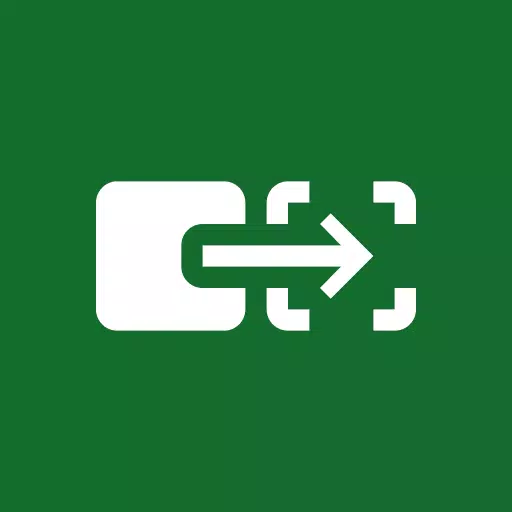
 Download
Download