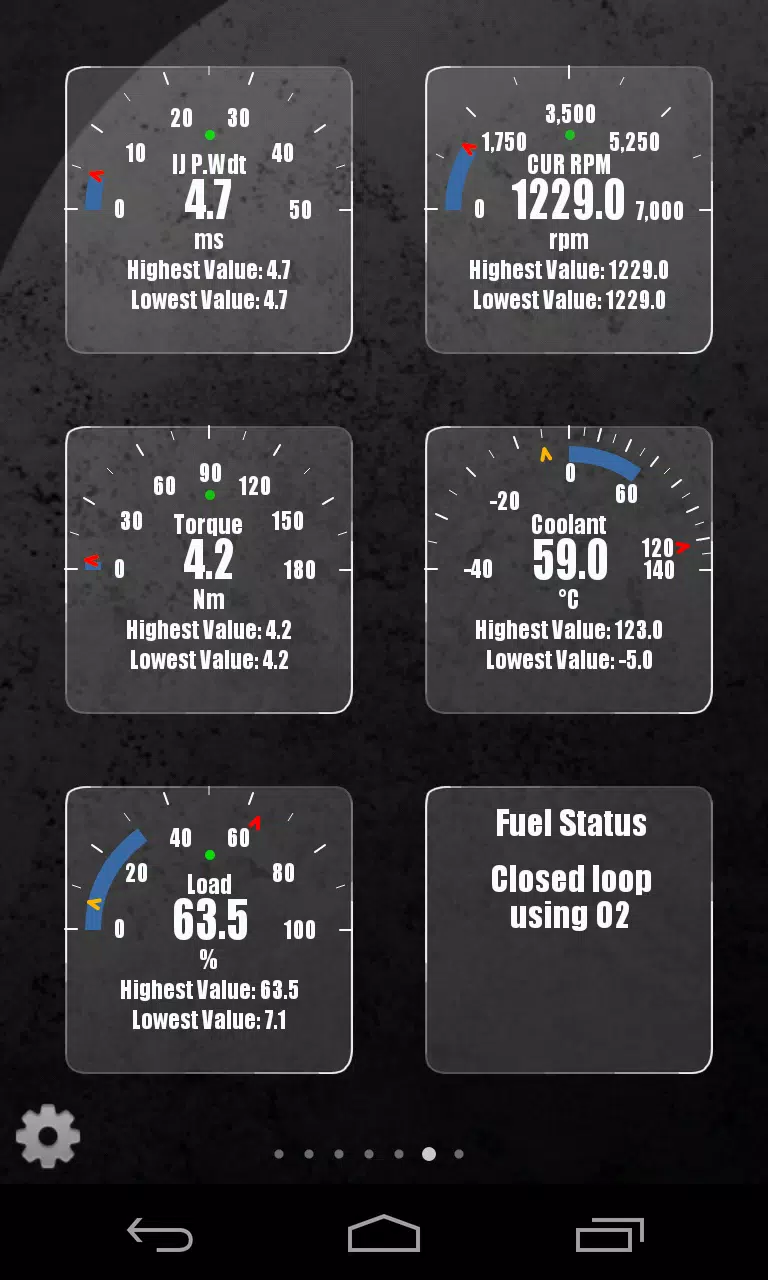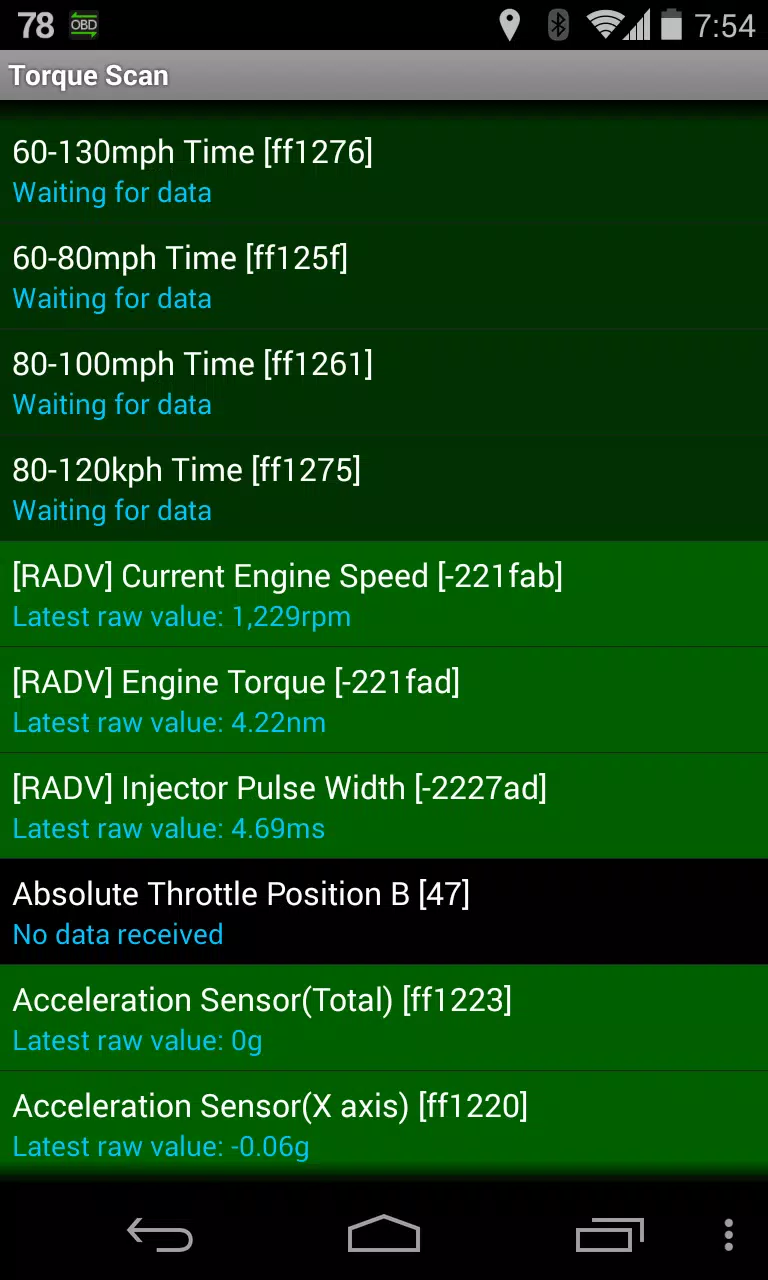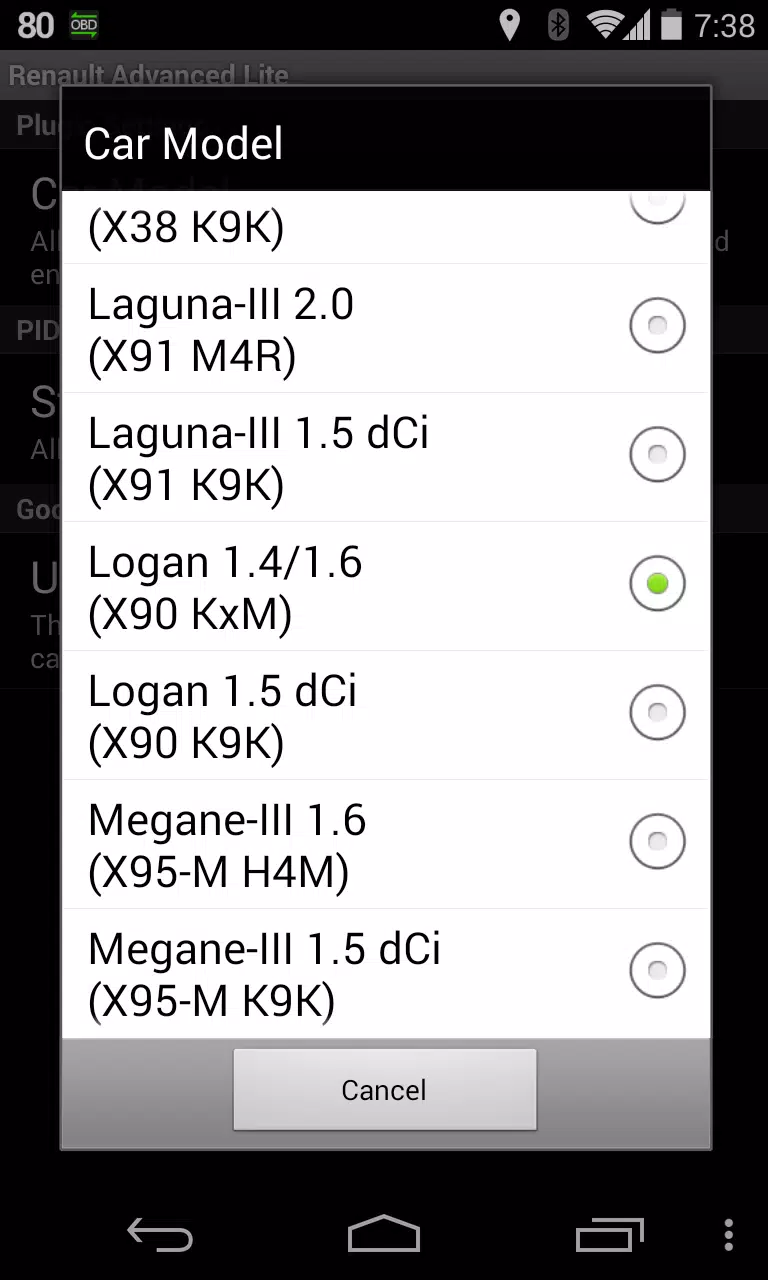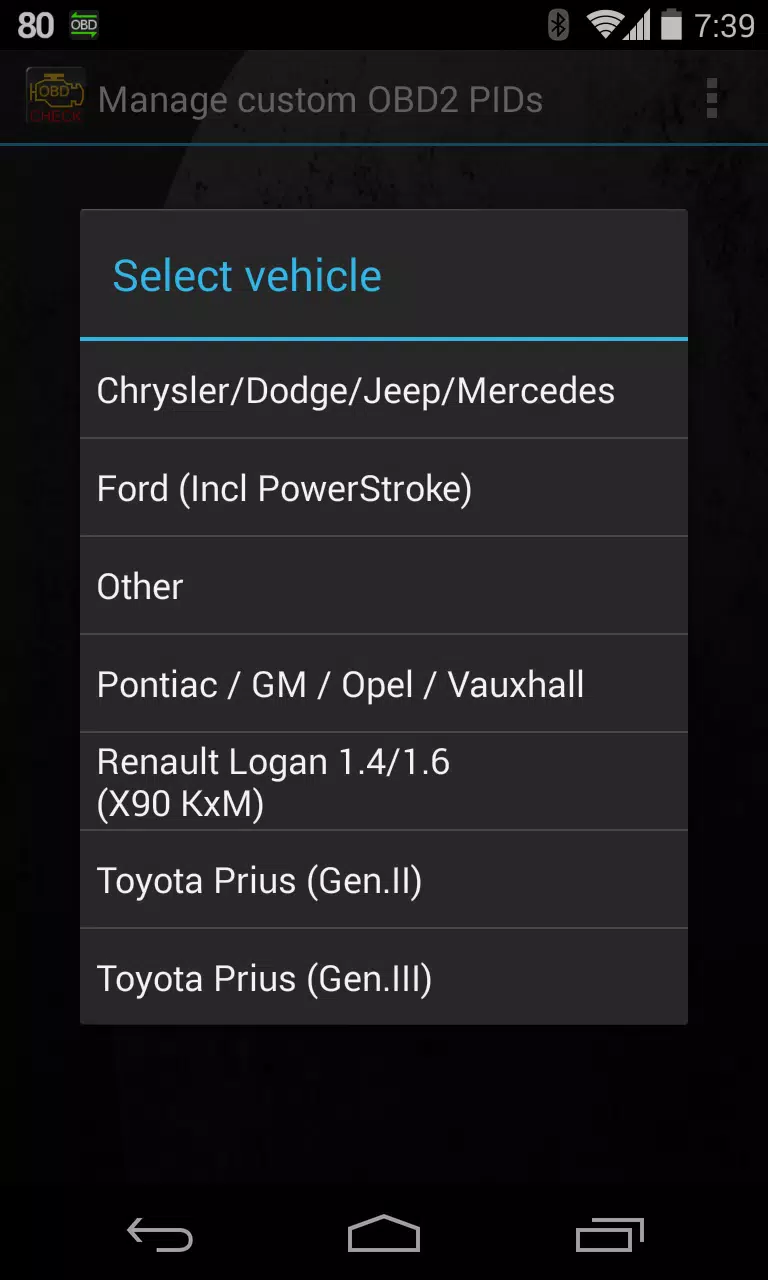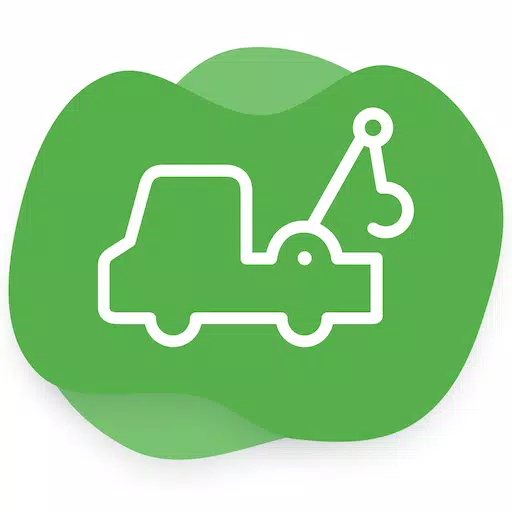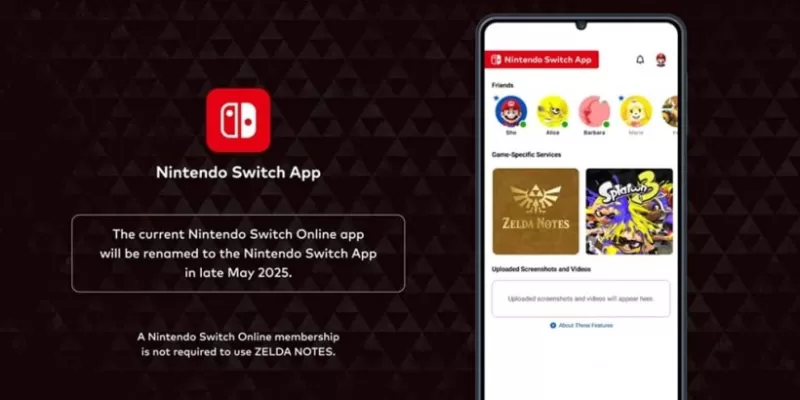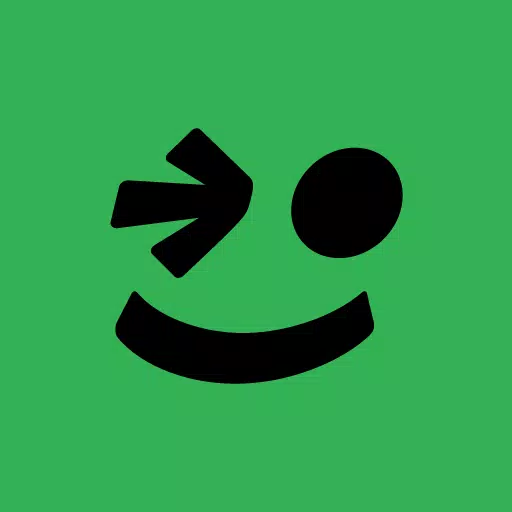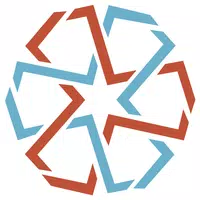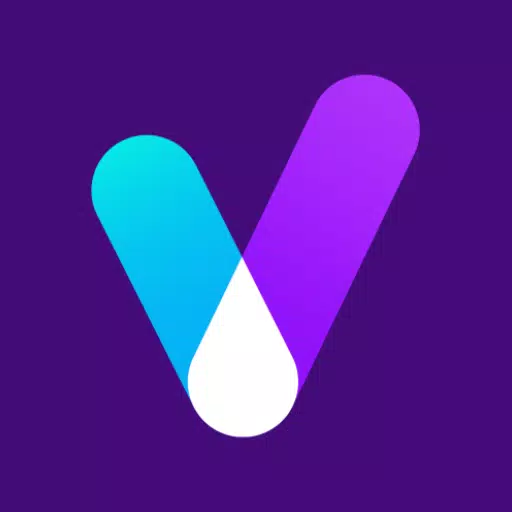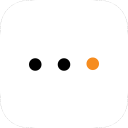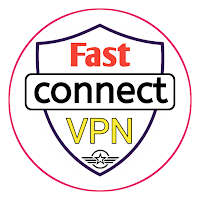Monitor specific RENAULT parameters by adding the Advanced LT plugin to Torque Pro. This plugin enhances your ability to track real-time engine advanced sensor data for RENAULT vehicles.
Advanced LT is a specialized plugin for Torque Pro that expands the PID/Sensor list with specific parameters from RENAULT vehicles. You can try the plugin with a limited set of sensors before making a purchase. Please note that this version does not include calculated sensors like Injector Duty Cycle (%).
Important: While other RENAULT models/engines might be compatible, the plugin has been thoroughly tested only on the following models/engines equipped with DiagOnCan (CANBUS ONLY):
- Captur 1.2 (X87 H5F)
- Captur 1.5 dCi (X87 K9K)
- Clio-III 1.6 (X85 KxM)
- Clio-III 1.5 dCi (X85 K9K)
- Duster 1.6 (X79 K4M)
- Duster 1.5 dCi (X79 K9K)
- Fluence 1.6 (X38 H4M)
- Fluence 1.5 dCi (X38 K9K)
- Laguna-III 2.0 (X91 M4R)
- Laguna-III 1.5 dCi (X91 K9K)
- Logan 1.4/1.6 (X90 KxM)
- Logan 1.5 dCi (X90 K9K)
- Megane-III 1.6 (X95-M H4M)
- Megane-III 1.5 dCi (X95-M K9K)
- Sandero 1.6 (B90 KxM)
- Sandero 1.5 dCi (B90 K9K)
- Scenic-III 1.6 (X95-S H4M)
- Scenic-III 1.5 dCi (X95-S K9K)
- Symbol 1.6 (L35 KxM)
For more detailed information on RENAULT engines, you can visit http://en.wikipedia.org/wiki/List_of_RENAULT_engines.
Compatibility Note: Advanced LT requires the latest version of Torque Pro to operate correctly. It is not a standalone application and will not function without Torque Pro.
Plugin Installation
To install the Advanced LT plugin, follow these steps:
- After downloading the plugin from Google Play, ensure it appears in your Android device's installed applications list.
- Launch Torque Pro and click on the "Advanced LT" icon.
- Select the appropriate engine type and return to the Torque Pro main screen.
- Navigate to Torque Pro "Settings".
- Confirm that the plugin is listed in Torque Pro by going to "Settings" > "Plugins" > "Installed Plugins".
- Scroll down to "Manage extra PIDs/Sensors". This screen will typically be empty unless you've added PIDs previously.
- From the menu, choose "Add predefined set".
- Be sure to select the correct RENAULT engine type from the available predefined sets.
- After selecting the correct entry, you should see additional entries on the Extra PIDs/Sensors list.
Adding Displays
To add displays for the new sensors:
- After adding the additional sensors, navigate to the Realtime Information/Dashboard in Torque Pro.
- Press the menu key and then click on "Add Display".
- Choose the appropriate display type (e.g., Dial, Bar, Graph, Digital Display).
- Select the relevant sensor from the list. Sensors provided by Advanced LT are prefixed with "[RADV]" and are usually listed right after the time sensors at the top of the list.
We are continually working to add more features and parameters in future updates. If you have any comments or suggestions, please share them with us.
What's New in Version 2.0
Last updated on Dec 14, 2019
- Enhanced handling for API26+ in third-party plugins, following Torque's main update fix.


 Download
Download