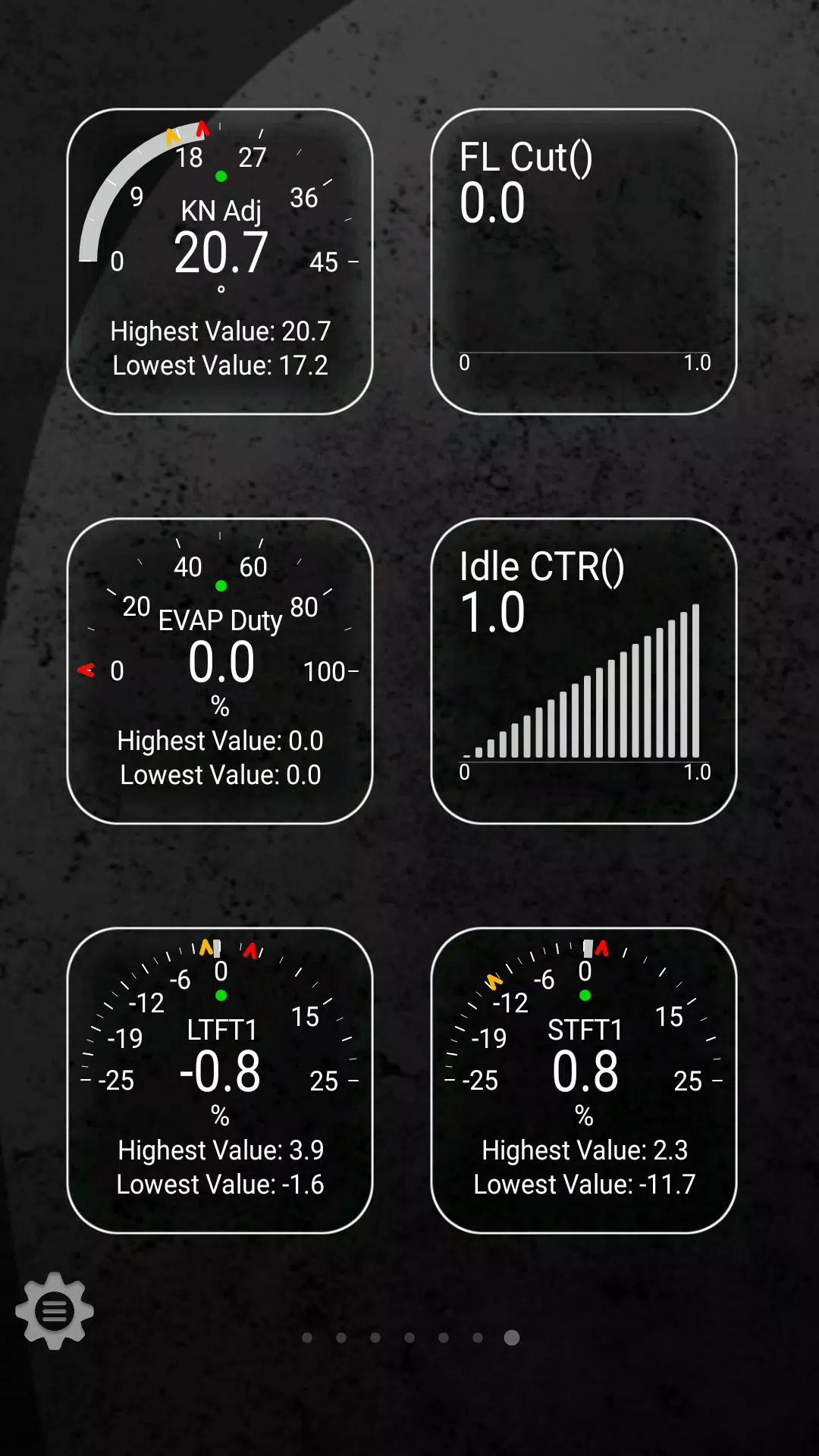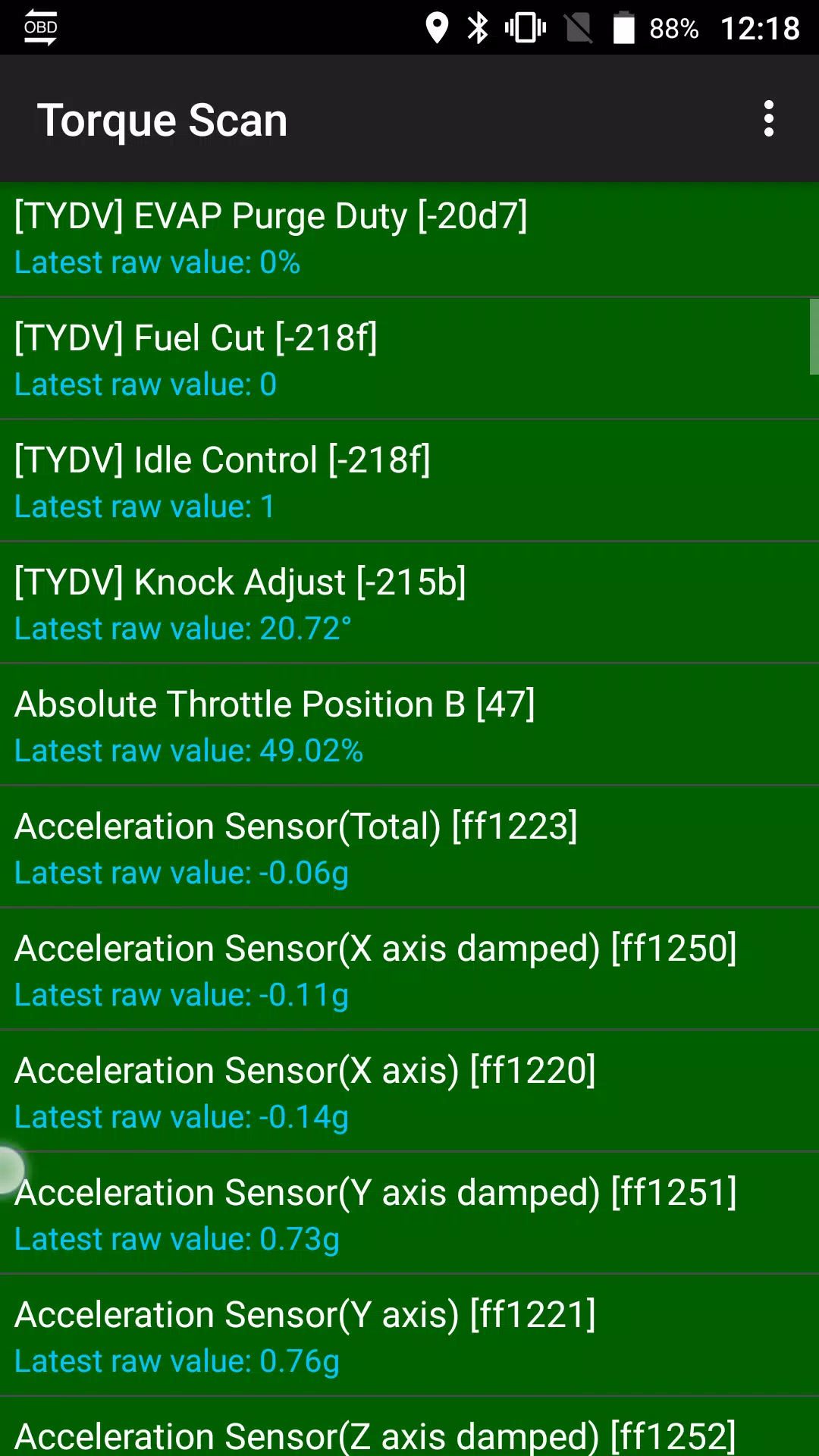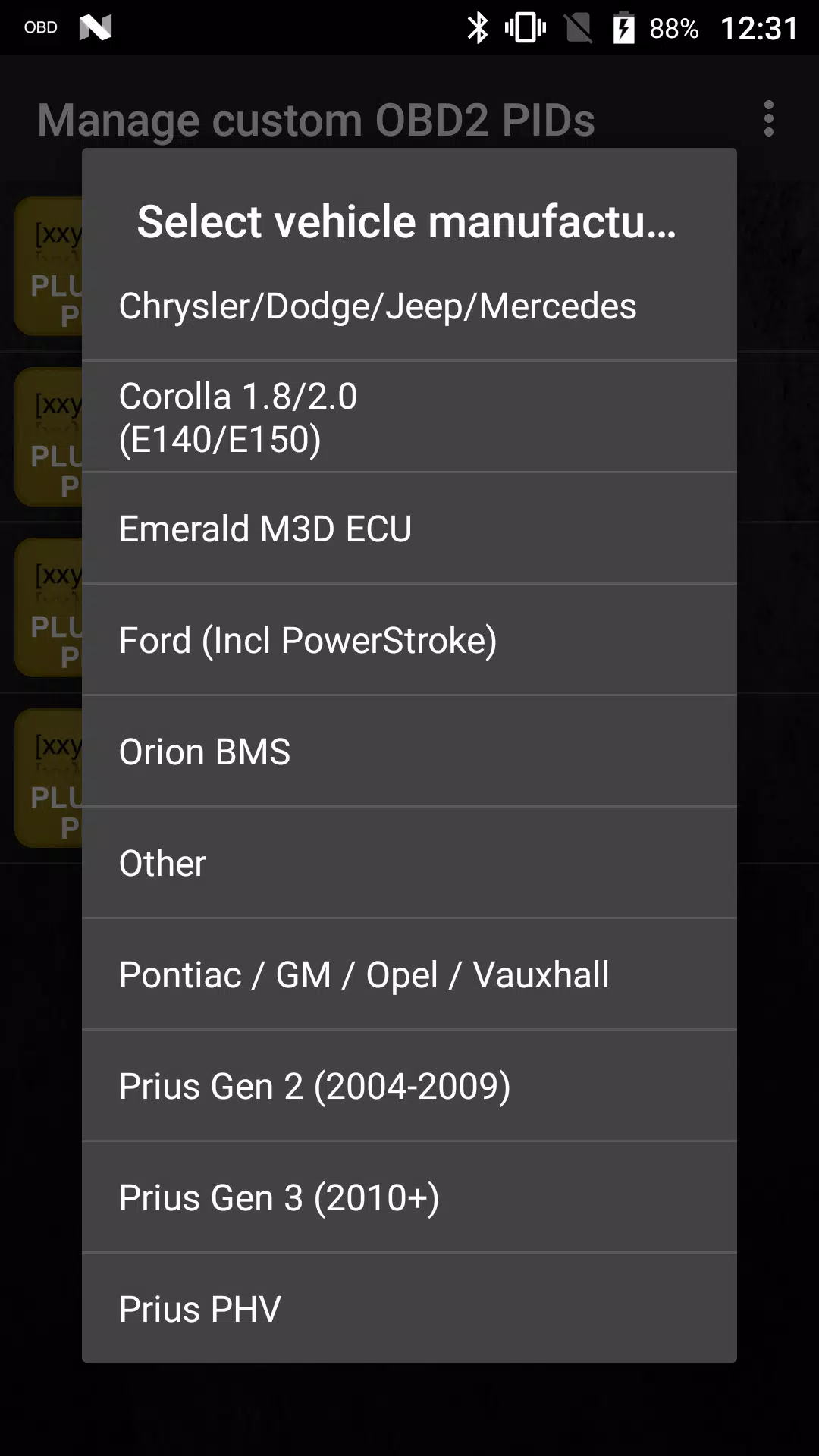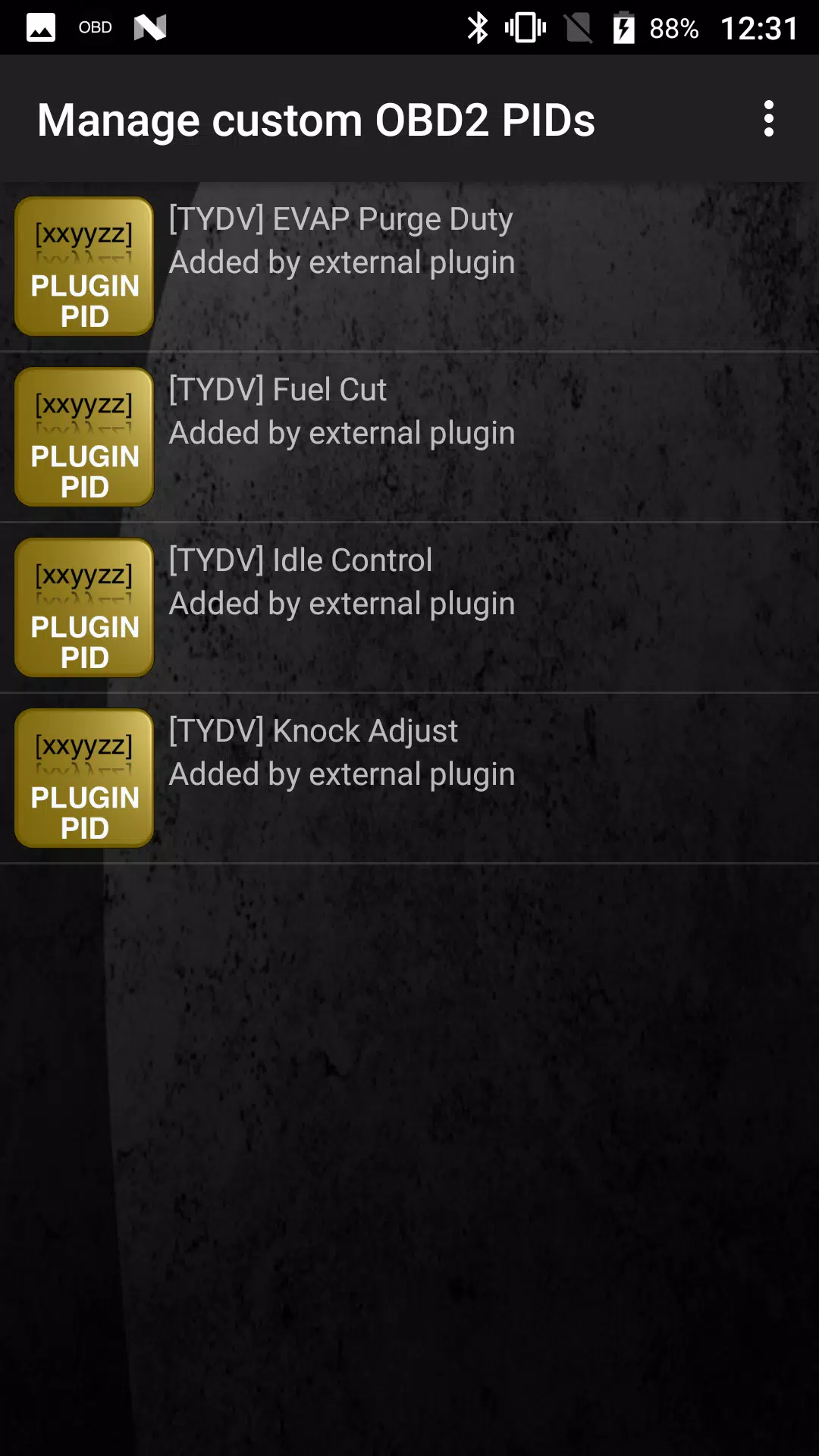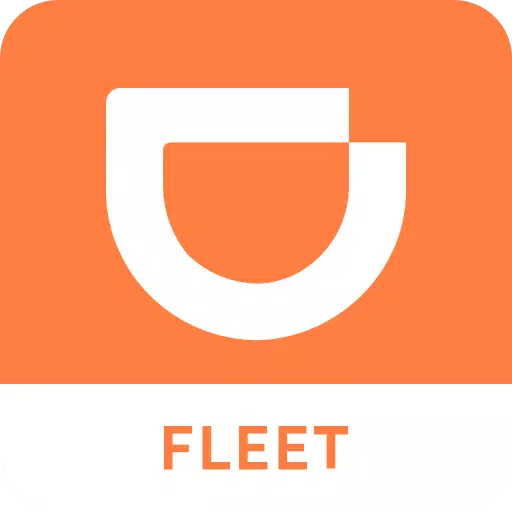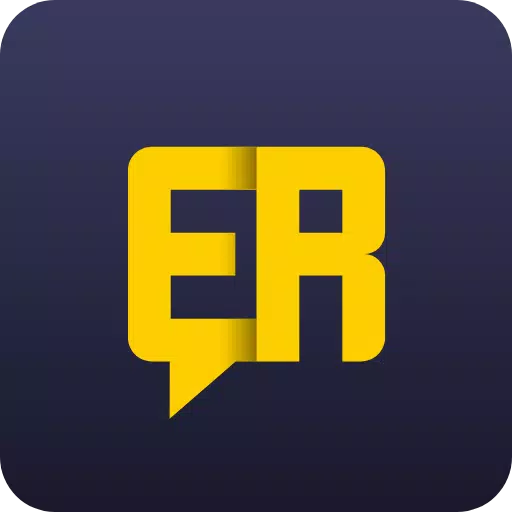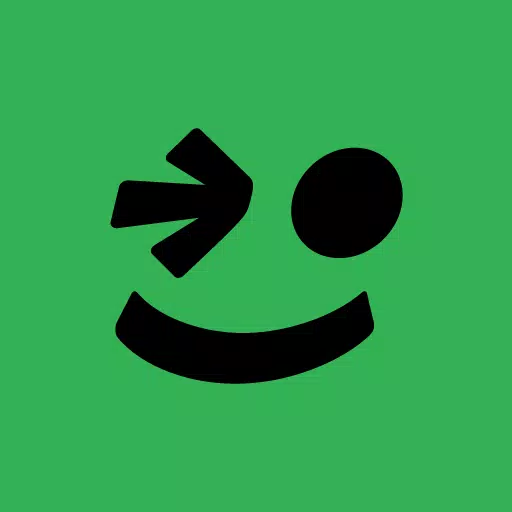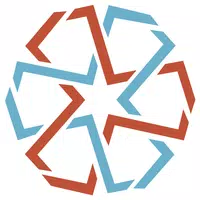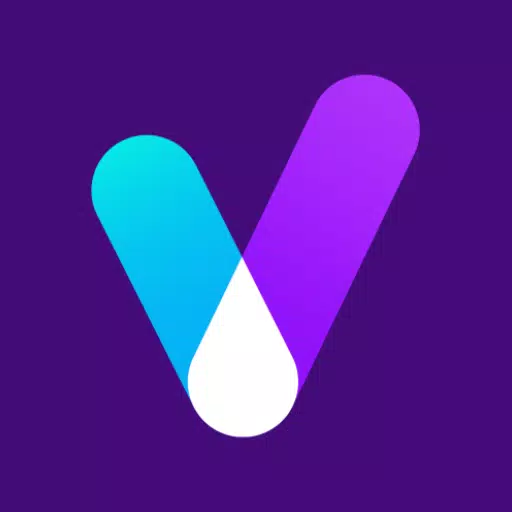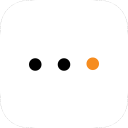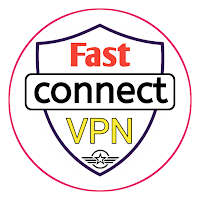This Torque Pro plugin unlocks real-time monitoring of crucial Toyota vehicle parameters. Access advanced engine and automatic transmission sensor data by installing this plugin.
Advanced LT, a Torque Pro add-on, expands the available PID/sensor list with Toyota-specific data. A trial version with limited sensors is available before purchase. Note that calculated sensors, such as Injector Duty Cycle, are not included in this version.
Supported Toyota Models/Engines (tested):
- Avensis 1.8/2.0 (T270)
- Corolla 1.8/2.0 (E140/E150)
- Corolla 1.6/1.8 (E160/E170)
- Camry 2.4/2.5 (XV40)
- Camry 2.0/2.5 (XV50)
- Highlander 2.7 (XU40)
- Highlander 2.0/2.7 (XU50)
- RAV4 2.0/2.5 (XA30)
- RAV4 2.0/2.5 (XA40)
- Verso 1.6/1.8 (R20)
- Yaris 1.4/1.6 (XP90)
- Yaris 1.3/1.5 (XP130)
Compatibility with other Toyota models/engines is possible, but untested. The plugin also features an ECU scanner. This tool helps identify unsupported sensors; simply record 1000+ samples and share the logs with the developer for potential inclusion.
Requirements: The latest version of Torque Pro is required. This is not a standalone app and will not function without Torque Pro.
Plugin Installation:
- After purchasing from Google Play, verify the plugin's presence in your installed apps.
- Open Torque Pro and tap the "Advanced LT" icon.
- Choose your engine type and return to the Torque Pro main screen.
- Access Torque Pro "Settings".
- Confirm the plugin's listing under "Settings" > "Plugins" > "Installed Plugins".
- Navigate to "Manage extra PIDs/Sensors".
- Select "Add predefined set" from the menu.
- Choose the correct predefined set for your Toyota engine type.
- Newly added sensors will appear in the Extra PIDs/Sensors list.
Adding Displays:
- Access the Realtime Information/Dashboard.
- Tap the menu button and select "Add Display".
- Choose a display type (Dial, Bar, Graph, Digital Display, etc.).
- Select a sensor. Advanced LT sensors begin with "[TYDV]" and are typically listed near the top, after time sensors.
Future updates will incorporate more features and parameters. Feedback and suggestions are welcome.

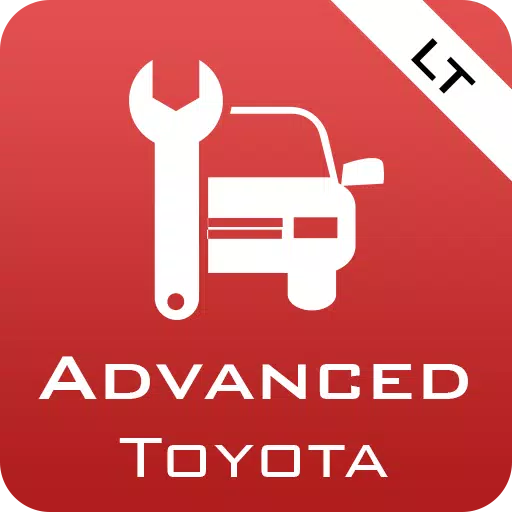
 Download
Download